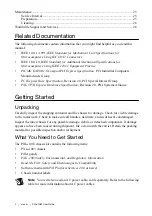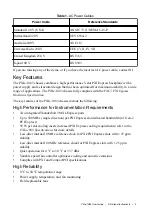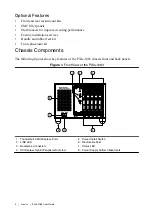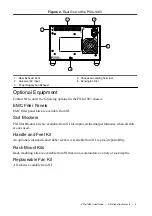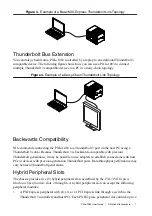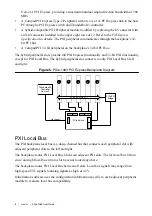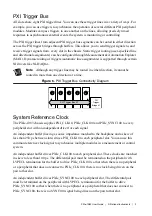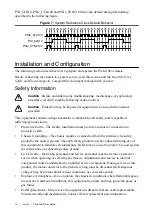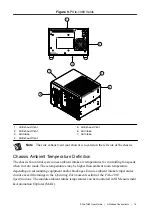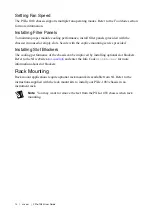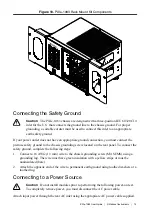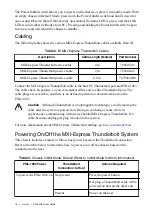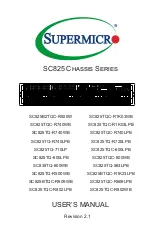USER GUIDE
PXIe-1083
This document describes the features of the PXIe-1083 chassis and contains information about
configuring the chassis, installing the modules, and operating the chassis.
Contents
Unpacking......................................................................................................................... 2
What You Need to Get Started..........................................................................................2
Key Features..................................................................................................................... 3
Chassis Components......................................................................................................... 4
Optional Equipment.......................................................................................................... 5
Interoperability with CompactPCI.................................................................................... 6
MXI Interface....................................................................................................................6
Basic MXI-Express Thunderbolt Systems........................................................................6
Thunderbolt Bus Extension...............................................................................................7
Backwards Compatibility..................................................................................................7
Hybrid Peripheral Slots.....................................................................................................7
PXI Local Bus...................................................................................................................8
PXI Trigger Bus................................................................................................................ 9
System Reference Clock................................................................................................... 9
Safety Information.......................................................................................................... 10
Chassis Cooling Considerations......................................................................................11
Rack Mounting................................................................................................................14
Connecting the Safety Ground........................................................................................15
Connecting to a Power Source........................................................................................ 15
Cabling............................................................................................................................ 16
Powering On/Off the MXI-Express Thunderbolt System...............................................16
Installing Peripheral Modules......................................................................................... 17
LED Indicators................................................................................................................18
DIP Switches...................................................................................................................19
Inhibit Mode....................................................................................................................20
Fan Mode........................................................................................................................ 21
PXI Express System Configuration with MAX..............................................................21
Using System Configuration and Initialization Files......................................................25