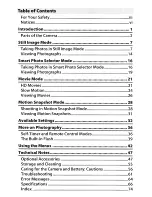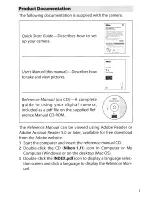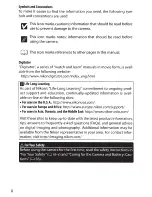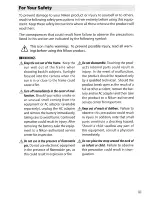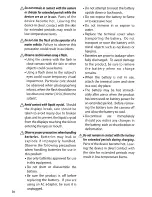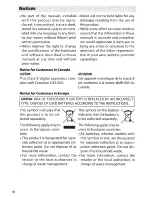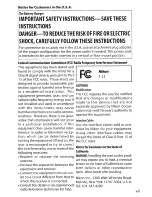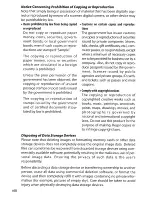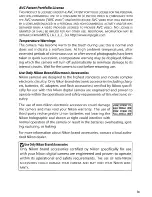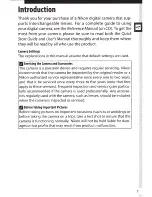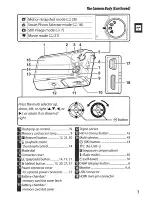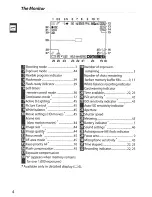Summary of Contents for 1 J1
Page 1: ...Nikon DIGITAL CAMERA 1 J1 User s Manual ...
Page 12: ...X ...
Page 46: ...II Movie Mode Motion Snapshot Mode Movie mode Motion Snapshotmode 34 ...
Page 91: ...DIGITAL CAMERA Reference Manual En ...
Page 110: ...xviii ...
Page 140: ...30 z ...
Page 146: ...36 8 ...
Page 154: ...44 y ...
Page 172: ...62 t ...
Page 184: ...74 I ...
Page 212: ...102 s z 8 y 9 t i I Q o g n ...
Page 266: ...156 g ...
Page 309: ...Nikon Reference Manual ltul laJ I Jo 81102 4N 6MVA144 1 J1 ...
Page 310: ......