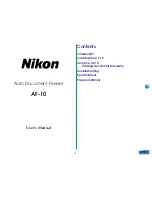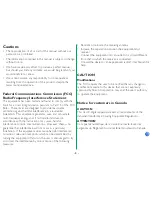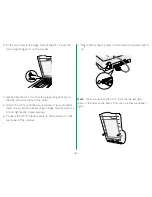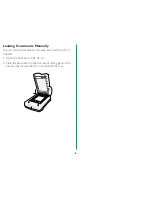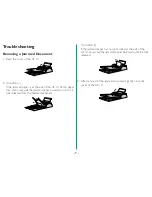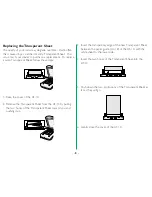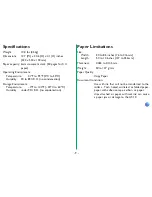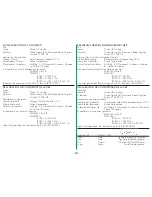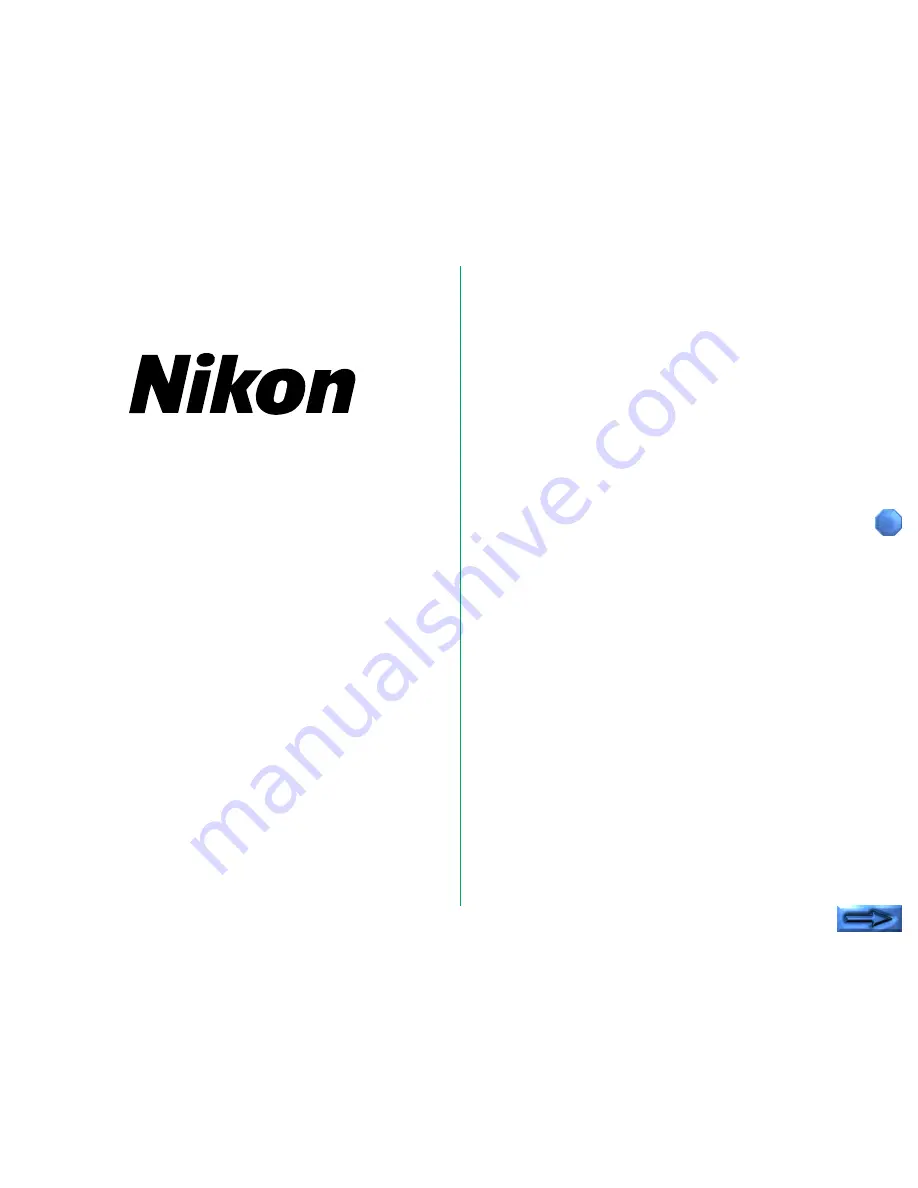Reviews:
No comments
Related manuals for AF-10

Camera
Brand: Y-cam Pages: 12

HF1000
Brand: Samsung Pages: 133

Multi
Brand: Hama Pages: 40

SUP
Brand: Rave Sports Pages: 16

PS-3221
Brand: PASCO Pages: 6

PS-3218
Brand: PASCO Pages: 4

CK 3000 Evolution
Brand: Parrot Pages: 2

XLR
Brand: RaceChip Pages: 20

OLIVIA
Brand: Labona Pages: 12

WF-05
Brand: Waterpik Pages: 20

Water Flosser WF-06
Brand: Waterpik Pages: 2

WP-100 Series
Brand: Waterpik Pages: 6

WP-250
Brand: Waterpik Pages: 24

Ilumina
Brand: Xante Pages: 6

Saddle Finisher-AF2
Brand: Canon Pages: 244

XTP Series
Brand: Ultra-tow Pages: 14

SFB-A01
Brand: KERN Pages: 4

BIKE PRO
Brand: Menabo Pages: 8