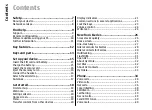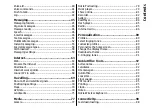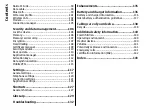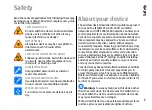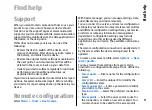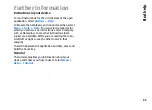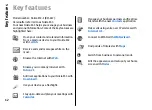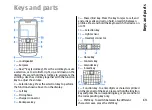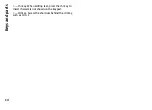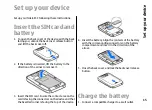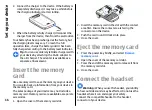Reviews:
No comments
Related manuals for 002J3H6

KX-TCA155
Brand: Panasonic Pages: 24

Miami
Brand: UCall Pages: 54

Pursuit
Brand: Pantech Pages: 47

Q55
Brand: QJO Pages: 32

Z110
Brand: Acer Pages: 56

EL 2310-08E Series
Brand: Oval Pages: 80

M655A01
Brand: i.safe MOBILE Pages: 72

DUO A35
Brand: EKO Pages: 20

MY850 Carat
Brand: Sagem Pages: 72

A35C
Brand: Azumi Pages: 28

ONE TOUCH 993
Brand: Alcatel Pages: 6

PRIME L-04A
Brand: NTT docomo Pages: 211

DTC-300A
Brand: Mircom Pages: 40

00181217
Brand: Hama Pages: 2

Xperia X1
Brand: Sony Ericsson Pages: 26

M3905 Call Center
Brand: Nortel Pages: 2

Redmi Note 2
Brand: Xiaomi Pages: 1

Redmi Note 9T
Brand: Xiaomi Pages: 110