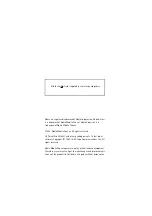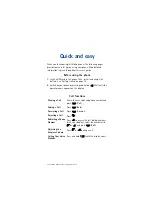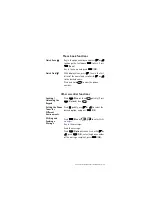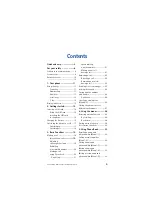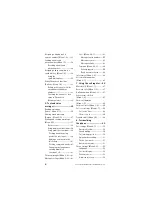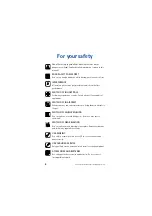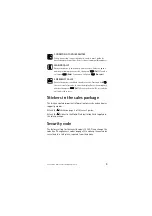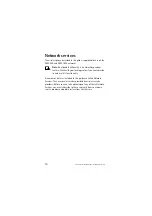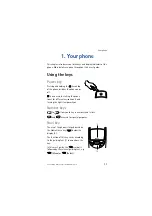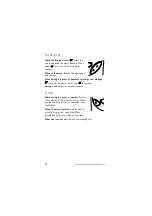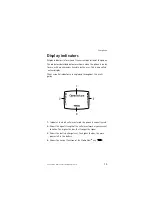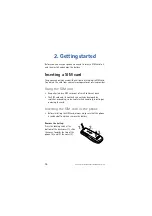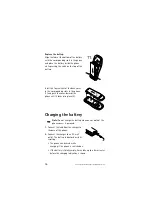Reviews:
No comments
Related manuals for 3210

X-44
Brand: Xblue Networks Pages: 98

Yealink SIP-T46G
Brand: Yealink Pages: 6

CP920
Brand: Yealink Pages: 176

Z110
Brand: Acer Pages: 56

Treo 300
Brand: Handspring Pages: 2

Maia XC
Brand: Aethra Pages: 56

Desire 12+
Brand: HTC Pages: 2

2057 Series
Brand: Alcatel Pages: 27

Falcon 510
Brand: PSC Pages: 32

SANYO PRO-200
Brand: Sprint Pages: 238

GXP2120
Brand: Grandstream Networks Pages: 11

DROID INCREDIBLE 4G LTE
Brand: HTC Pages: 2

7130 - AUTRE
Brand: Blackberry Pages: 242

Handspring Treo 180g
Brand: Handspring Pages: 253

U7 Plus
Brand: OUKITEL Pages: 39

2038A
Brand: Alcatel Pages: 16

StarLink SLE-LTEV-SS
Brand: NAPCO Pages: 2

CDM-8500
Brand: Audiovox Pages: 77