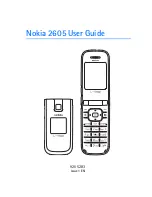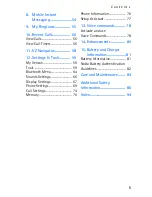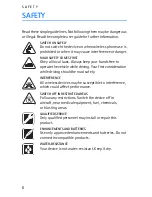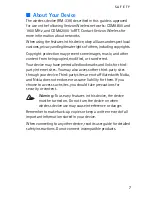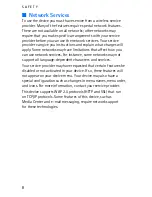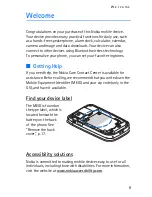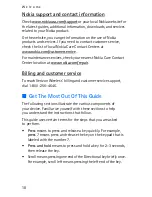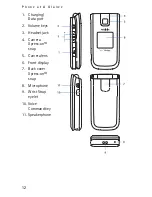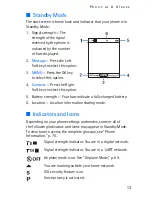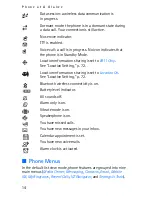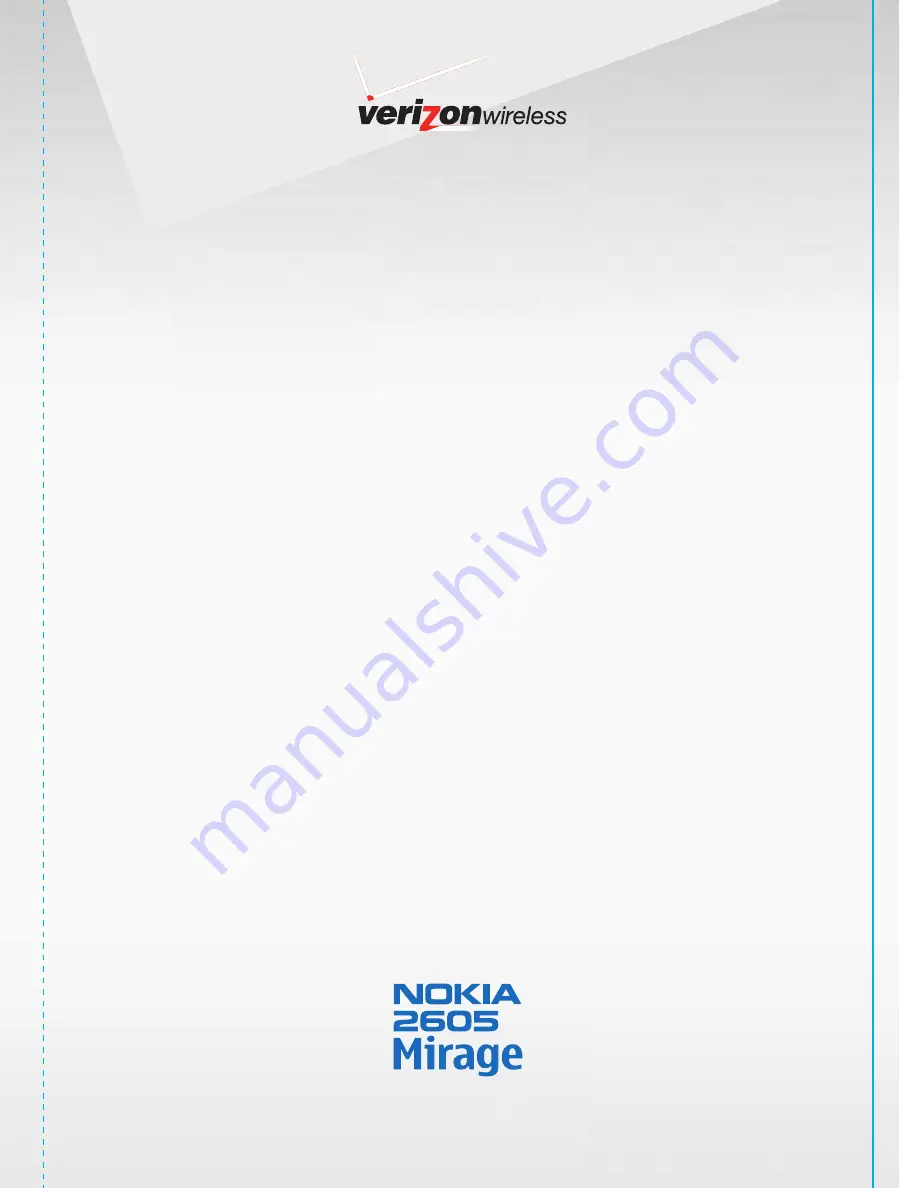
This Proof Indicates Approximate Color Only. For Accurate Color Match, Use Approved Color Standard.
DO NOT USE COLOR FORMULAS ON THIS FILE.
Inks
SUPPLIER IS RESPONSIBLE FOR CHECKING WORKING DRAWINGS BEFORE PLATES ARE MADE FOR ACCURACY IN MEASUREMENTS,
PLATE TOLERANCE REQUIREMENTS,
REGISTRATION AND CONSTRUCTION DETAILING. ANY CHANGES MADE TO SUIT PRODUCTION REQUIREMENTS SHOULD BE APPROVED BY BOTH THE CLIENT AND DESIGN
DIRECTOR. ALL COPY SHOULD BE PROOFREAD BY CLIENT AND LEGAL REQUIREMENTS CHECKED BY CLIENT’S LEGAL DEPARTMENT.
PROCESS
CYAN
Finishes
MATTE
VARNISH
PROCESS
MAGENTA
PROCESS
BLACK
PANTONE
Cool Gray 10 C
PANTONE
1795C
NOTES: VARNISH LAYER HAS BEEN PROVIDED IN THIS FILE.
PROCESS COLOR VALUES ARE BASED ON ARTWORK PROVIDED AND HAVE NOT
BEEN ALTERED.
Project
Client
Description
Designer
Production
Proofreader
Client Services
Job Number
Produced By
Date
File Name
Rev No.
Steve Brockway
05/14/08
Verizon line Extension
Verizon
Nokia 2605 Phone User Guide
3
100027853
Nokia_2605_UG_R3.ai
M ESSAG I NG PH O N E wit h Xpre ss - o
n
™
snaps
ME
NS
AJ
ES
D
E T
EX
TO
E
N EL
TE
LEF
ON
O
co
n Xp
re
ss
-o
n
™
sn
aps
User Guide
Gu
ía
del U
suari
o
U
SE
R G
UID
E
920
5283
N
O
K
IA
2
60
5
M
IR
A
G
E
Printed in China
Im
pre
so e
n C
hin
a
TRIM SIZE
:
4 in x 5.75 in
F
L
AT SIZE:
8.375 in x 5.75 in
4 in
8.375 in*
.37
5 i
n*
* SPINE
WIDTH WILL
VAR
Y
,
DEPENDING ON INTERIOR PAGE C
OUNT
5.75 in
4 in
62184r1jd_NOK_2605R3UG.ai 5/19/08 11:35:17 AM
62184r1jd_NOK_2605R3UG.pgs 05.19.2008 11:36
BLACK
YELLOW
MAGENTA
CYAN DIEC
PANTONE 1795 CV
PANTONE COOL GRAY 10 CV
Summary of Contents for Mirage
Page 1: ...MESSAGING PHONE with Xpress on snaps User Guide Printed in China ...
Page 2: ...Nokia 2605 User Guide 9205283 Issue 1 EN ...
Page 100: ...99 Notes ...
Page 101: ...100 Notes ...