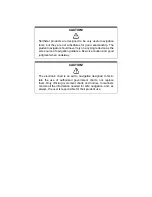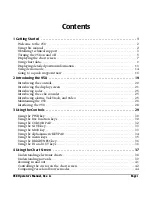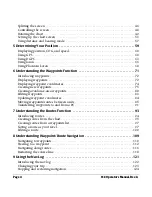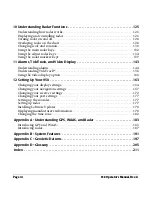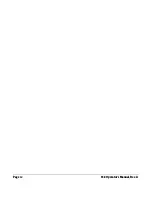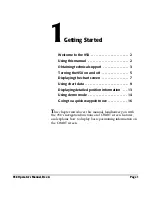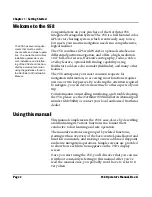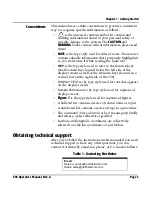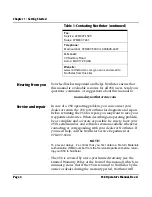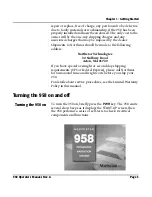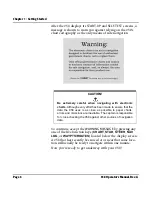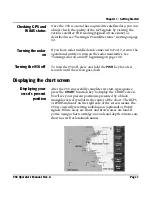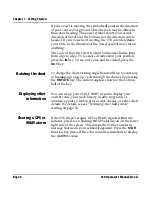Summary of Contents for 958
Page 1: ...NORTHSTAR 958 Integrated Navigation System Operator s Manual P N GM958UM Revision A ...
Page 2: ......
Page 8: ...Page iv 958 Operator s Manual Rev A ...
Page 26: ...Page 18 958 Operator s Manual Rev A Chapter 1 Getting Started ...
Page 128: ...Page 120 958 Operator s Manual Rev A Chapter 8 Understanding Waypoint Route Navigation ...
Page 150: ...Page 142 958 Operator s Manual Rev A Chapter 10 Understanding Radar Functions ...
Page 198: ...Page 190 958 Operator s Manual Rev A ...
Page 204: ...Page 196 958 Operator s Manual Rev A ...
Page 212: ...Page 204 958 Operator s Manual Rev A ...