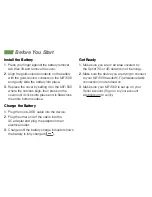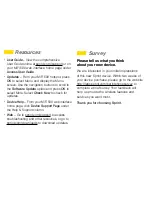Reviews:
No comments
Related manuals for MiFi 500 LTE Mobile Hotspot

DAP-1365
Brand: D-Link Pages: 3

3CRWE915075 - AirConnect 9150 11n 2.4 GHz PoE Access...
Brand: 3Com Pages: 83

Aria 8090t
Brand: Avantree Pages: 3

MASLOW CNC
Brand: MAKER MADE Pages: 40

80211GSDIO
Brand: Abocom Pages: 12
UniFi AP BeaconHD
Brand: Ubiquiti Pages: 11

WNAP-3000PE
Brand: Planet Pages: 8

Wi-REACH Classic
Brand: Connect One Pages: 38

WHA-5500CPE
Brand: Air Live Pages: 160

KB3050
Brand: Kingbird Pages: 9

WRT54G-TM
Brand: Linksys Pages: 2

Xo-1
Brand: Xclaim Pages: 4

RTL8212
Brand: Realtek Pages: 12

KM0644
Brand: Krüger & Matz Pages: 28

JWNR2000Tv3
Brand: NETGEAR Pages: 107

M2400S
Brand: Trango Systems Pages: 50

F12
Brand: Syscom Video Pages: 7

OWL800
Brand: 4IPNET Pages: 108