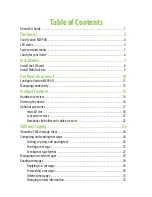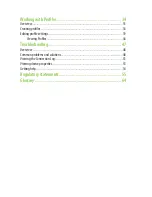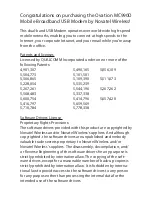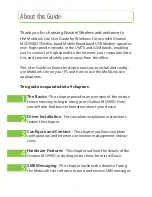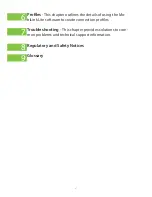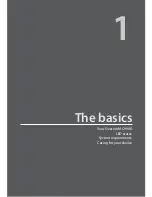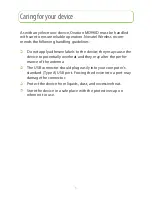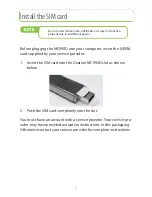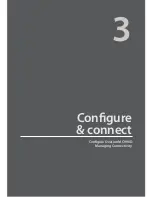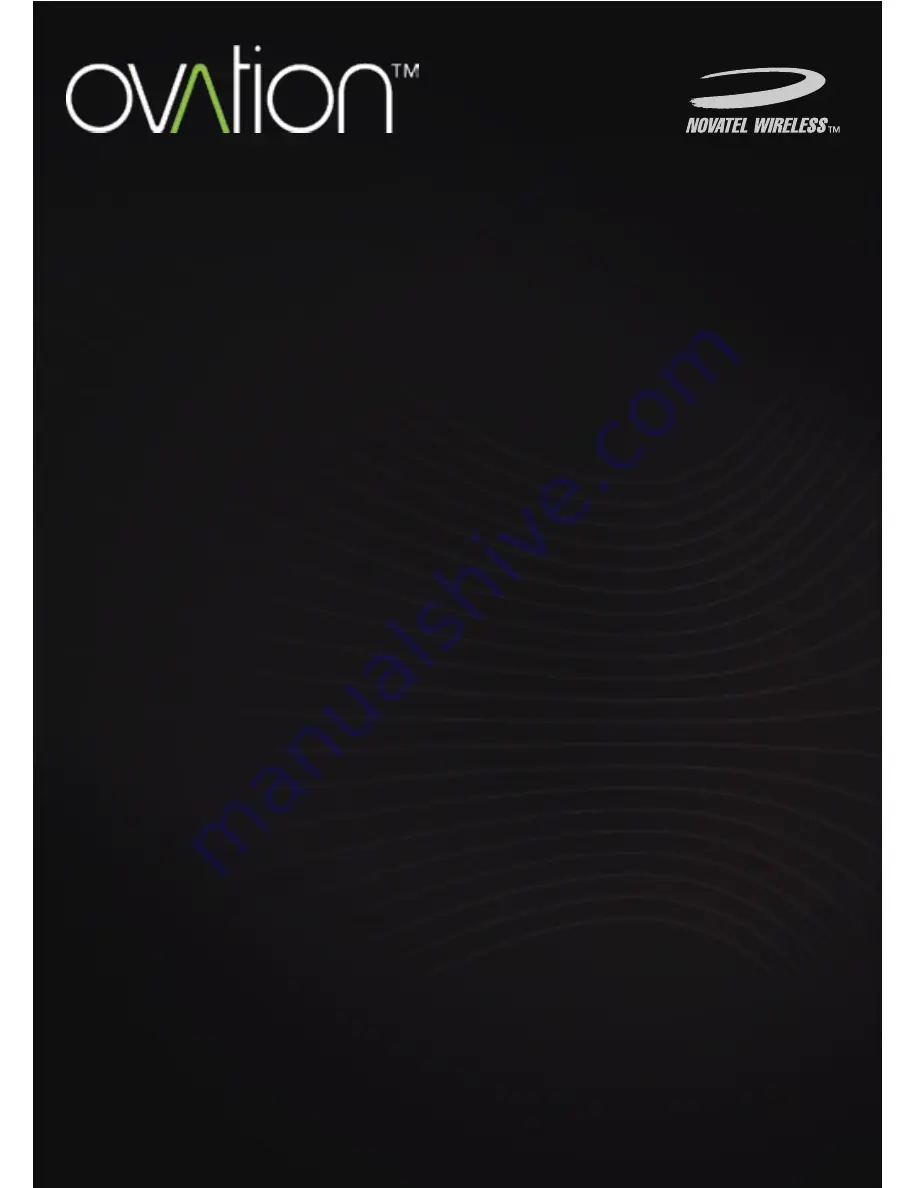Summary of Contents for Ovation MC990D
Page 1: ...Product user guide MC990D ...
Page 9: ...1 The basics Your Ovation MC990D LED states System requirements Caring for your device ...
Page 13: ...2 Installation Install the SIM card Install the device and MobiLink Lite ...
Page 16: ...3 Configure connect Configure Ovation MC990D Managing Connectivity ...
Page 40: ...6 Working with Profiles Overview Creating profiles Editing profile settings ...
Page 47: ...41 Click the 5 TCP IP tab to specify any of the following TCP IP set tings ...
Page 50: ...44 To specify VPN settings click the 9 VPN tab ...
Page 61: ...8 Regulatory statements CE Marking FCC Notice Safety Notice ...
Page 70: ...9 Glossary ...