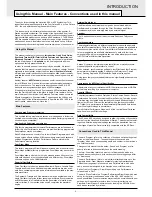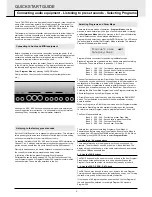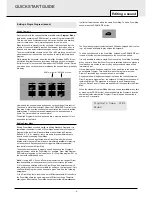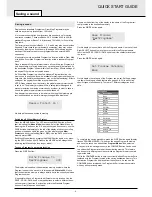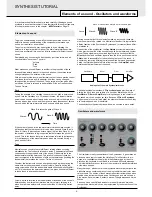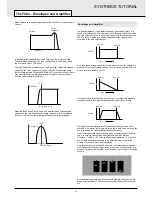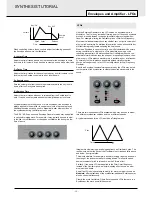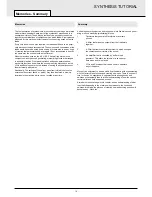Introduction........................................................... 2
Using this Manual.......................................................... 2
Main Features................................................................ 2
Conventions used in this Manual................................... 2
Quick Start Guide.................................................. 3
Connecting to audio and MIDI equipment...................... 3
Listening to the factory preset sounds........................... 3
Selecting Programs and Drum Maps............................. 3
Selecting Performances................................................. 4
Editing a sound............................................................... 5
Saving a sound............................................................... 6
Editing a Performance.................................................... 7
Saving a Performance.................................................... 8
Listening to the factory demonstration........................... 8
Synthesis Tutorial................................................. 9
Elements of a sound....................................................... 9
Oscillators and waveforms............................................. 9
The Mixer...................................................................... 11
The Filter....................................................................... 11
Envelopes and Amplifier............................................... 12
LFOs............................................................................. 13
Memories...................................................................... 14
Summary....................................................................... 14
MIDI Tutorial......................................................... 15
About MIDI.................................................................... 15
MIDI messages ........................................................... 15
MIDI and Sequencers.................................................. 17
Summary....................................................................... 17
Main Features and Operation............................ 18
Front Panel Layout....................................................... 18
Modes and Menus........................................................ 19
Oscillator Section.......................................................... 22
Mixer Section................................................................ 23
Filter Section................................................................. 24
LFOs Section................................................................ 25
Envelopes Section........................................................ 26
Volume and Keyboard Octave controls........................ 26
Effects / Arpeggiator / Hypersync Section.................... 27
Part Edit Section........................................................... 31
Display and Data Entry Section................................... 32
Mode and Keypad Section........................................... 33
Advanced Features............................................. 34
Oscillator Menu............................................................ 34
Mixer Menu.................................................................. 37
Filter Menu............................................................ .......37
LFOs Menu.................................................................. 38
Envelopes Menu.......................................................... 39
The Effects Menus...................................................... 41
Delay Menu................................................................ 41
Reverb Menu.............................................................. 42
Chorus Menu................................................................43
Distortion Menu............................................................44
EQ Menu..................................................................... 45
Panning Menu............................................................. 46
Vocoder Menu............................................................ 46
Other Menus..................................................................47
Wheels Menu............................................................... 47
Aftertouch and Breath Menu........................................ 48
Utilities Menu................................................................ 49
Global Menu................................................................. 50
Synchronisation Menu.................................................. 52
Arpeggiator Menu......................................................... 53
Part Edit Menu............................................................. 55
MIDI Specification........................................................ 56
MIDI Program Changes and Bank Select.................... 56
Appendix.............................................................. 57
MIDI Implementation Chart........................................... 57
KS 4 / KS 5 Factory Preset Program Listings.............. 58
KS 4 / KS 5 Factory Drum Bank Listings..................... 60
MIDI Controller List....................................................... 61
MIDI NRPN List............................................................ 63
Packed Controller / NRPN Details................................ 64
MIDI System Exclusive................................................. 65
Safety notice, CE and FCC Approvals ........................ 72
Technical Specification.................................................. 73
Index..................................................................... 74
CONTENTS
Contents
•
1
•