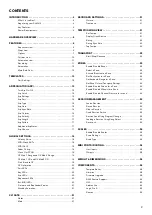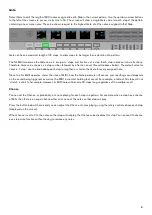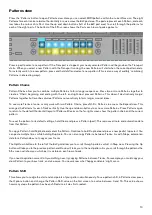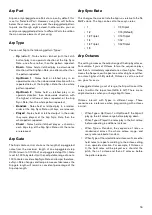Reviews:
No comments
Related manuals for SL Mk III

LD4
Brand: NAAD Pages: 6

KOSMODROM CORE v 1.2 PCB SET
Brand: Tsyklon Labs Pages: 16

PRO 2720
Brand: ARP Instruments Pages: 64

JHAIBLE Dual WASP Filter
Brand: Random*Source Pages: 9

CS1X
Brand: Yamaha Pages: 27

DX7 SuperMAX+
Brand: Yamaha Pages: 32

CP10
Brand: Yamaha Pages: 8

P-120
Brand: Yamaha Pages: 66

CS-70M
Brand: Yamaha Pages: 40

entity BASS DRUM
Brand: SSF Pages: 2

608 SPLIT-8
Brand: SCI Pages: 12

MD900
Brand: Mayer Pages: 65