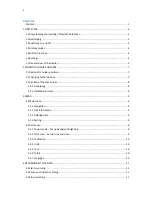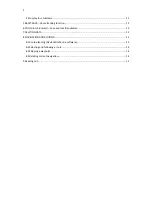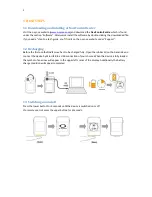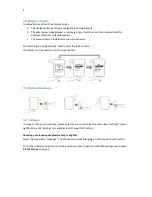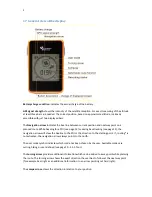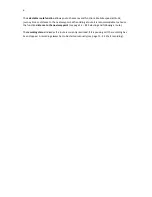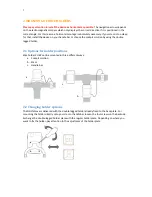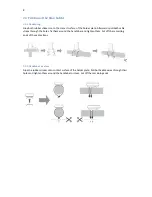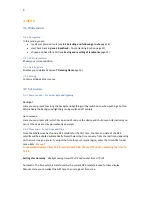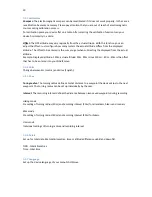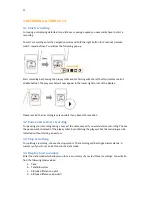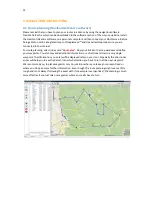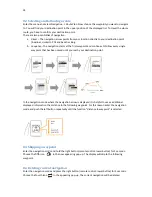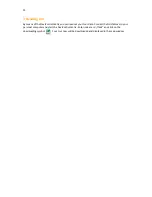Reviews:
No comments
Related manuals for NAVI2move

AMY-6M
Brand: Ublox Pages: 57

SVS-460
Brand: Si-tex Pages: 124

Street Pilot 2720
Brand: Garmin Pages: 52

Endura Safari
Brand: Lowrance Pages: 1

GH-601
Brand: Globalsat Pages: 18

TKSTAR
Brand: EKT Pages: 7

ce32 mkii
Brand: Simrad Pages: 130

RIFA-M
Brand: ANTZER TECH CO Pages: 50

SuperGuard EZT-VT07B
Brand: Yield Technology Pages: 9

BT-Q1300S
Brand: Qstarz Pages: 41

BT-Q1000
Brand: Qstarz Pages: 45

MH 1000
Brand: MobileHelp Pages: 12

GT3000X4
Brand: PORTMAN Pages: 29

KidsConnect KC2
Brand: i Luv Wireless Pages: 8

GB100MG
Brand: Optimus Pages: 2

GPS-4012
Brand: Blumax Pages: 23

LINK 201
Brand: TomTom Pages: 16

BT4
Brand: B.O.L.T Pages: 51