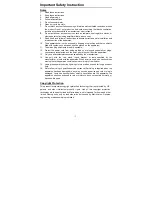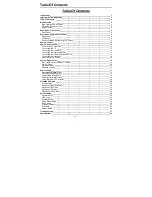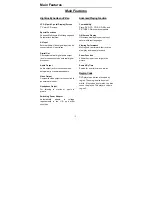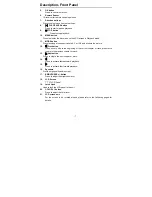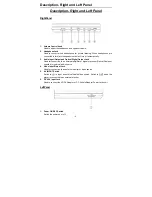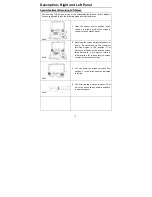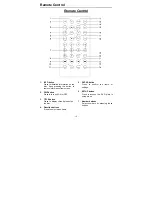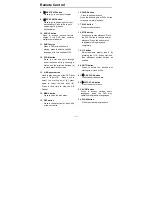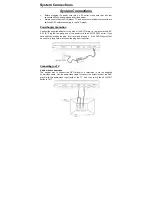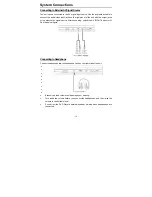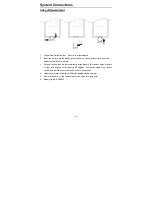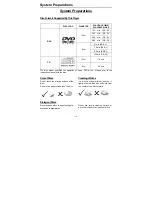Introduction
- 1 -
Introduction
Thank you for choosing the 7” portable DVD Player. The unit applies the
latest state of the art electronics and is designed for use in hotels,
offices, vehicles or your home. The DVD Player is constructed to provide
years of reliable, trouble-free service, and is compact so that you can
take it with you anywhere and is designed for quick and easy setup.
Please read all documentation prior to using this product. The
documentation will assist you in obtaining the best equipment
performance. Save this manual for later use.
Important Notice
It is unlawful in most jurisdictions for a person to drive a motor vehicle
which is equipped with a television viewer or screen that is located in the
motor vehicle at any point forward of the back of the driver’s seat, or that
is visible, directly or indirectly, to the driver while operating the vehicle.
In the interest of safety, this system should never be installed where it
will be visible, directly or indirectly, by the operator of the motor vehicle.
Safety Precaution
For safety reasons, when changing video media, it is recommended that
the vehicle is not in motion, and that you do not allow children to
unfasten seat-belts to change video media or make any adjustments to
the system.
Enjoy your entertainment system but always remember-safety of all
passengers remains the number one priority.
Please note that the device may not be used while
the vehicle is in motion. It may only be used when
the vehicle is parked!