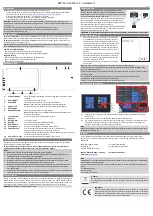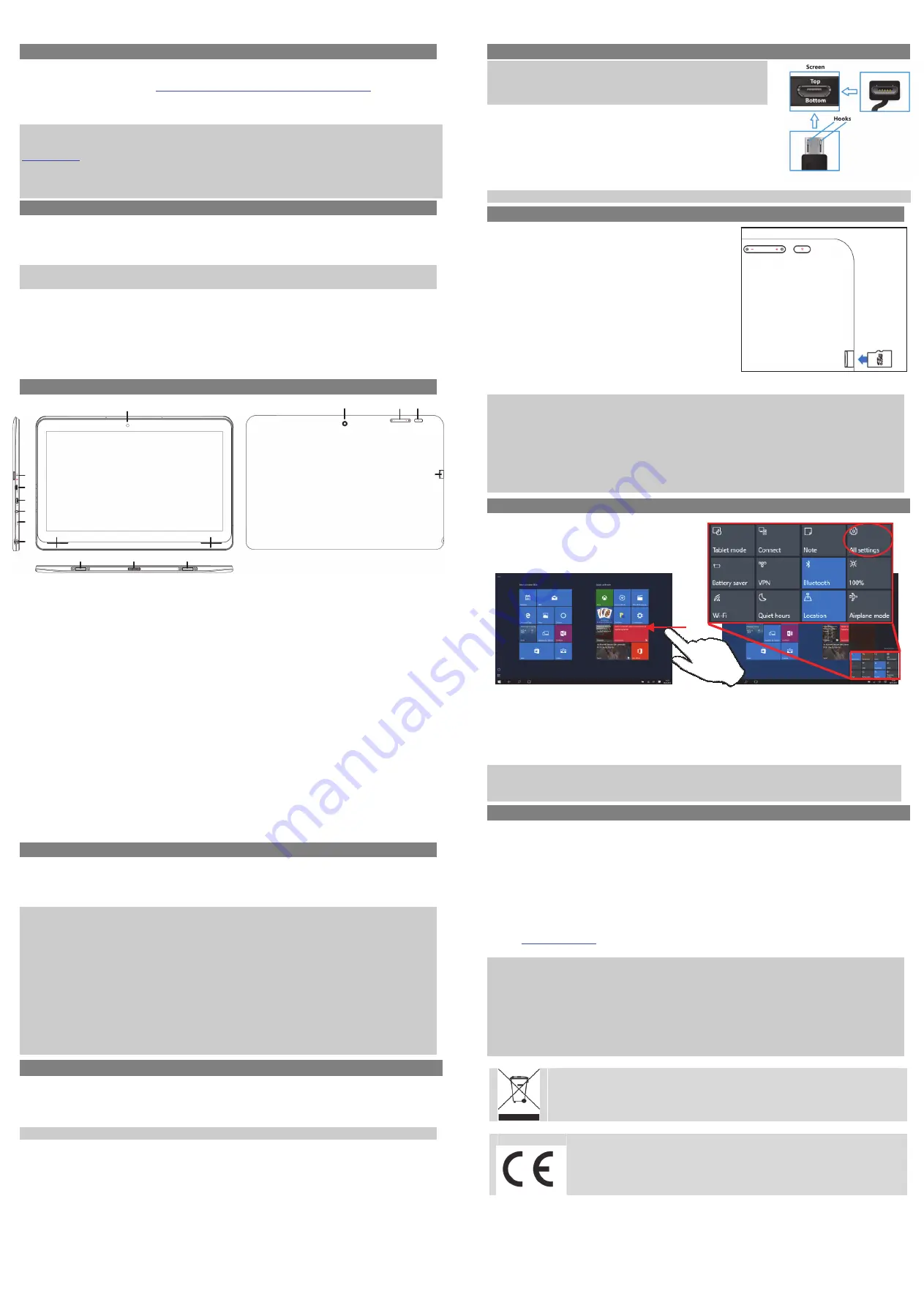
ODYS
Prim
o
Win
12
–
Quickst
a
rt
Introduction
Please
observe
the
information
and
warnings
from
the
user
manual.
‐
Please
refer
to
the
user
manual
for
detailed
instructions,
conformity
and
support
information.
‐
The
manual
can
be
found
at
http://www.odys.de/web/tablet
‐
pc
‐
wintab_de.html
.
‐
Use
the
hyperlink
at
„Einstellungen
–
PC
und
Geräte
–
PC
‐
Info".
‐
There
you
will
also
find
a
guide
on
how
to
change
the
system
language.
‐
Use
the
installation
assistant
to
easily
configure
the
device.
Important!
Please
note:
In
order
to
use
all
features
available,
a
Microsoft
user
account
must
be
created
and
it
is
necessary
to
activate
your
system
later
on.
To
reset
a
forgotten
password
please
visit
www.live.com
.
To
prevent
conflicts
with
other
systems
we
recommend
creating
a
new
account.
Please
close
unused
apps
to
extend
the
battery
lifetime
as
described
on
the
right.
Turn
off
the
tablet
when
not
in
use.
Turning
On/Off
To
turn
on
the
device,
press
and
hold
the
Power
button
on
the
unit
until
you
see
the
boot
‐
up
screen
then
release.
It
may
take
a
few
minutes
to
start
up
the
system,
please
wait
before
you
proceed.
To
turn
off
the
device,
press
and
hold
the
Power
button
until
you
see
the
option
“Power
Off”,
tap
on
“Power
Off”
and
then
tap
on
“OK”.
Tip:
This
device
will
sleep
with
the
screen
off
if
it
stays
inactive
for
a
few
seconds.
You
can
briefly
press
the
Power
button
to
turn
on
the
screen
and
wake
it
up.
Power
On
and
Off
the
Display
‐
Shortly
press
the
[Power]
button
to
turn
off
the
display.
‐
Press
the
[Power]
button
again
shortly
turn
the
display
on
again.
Language
Setting
‐
Confirm
the
two
requests
at
the
beginning
by
taping
at
OK.
‐
Tap
on
[Settings]
and
select
[Language
&
Input]
‐
Select
your
desired
language.
Getting
Started
1.
Status
Indicator
Stays
red
during
charging
and
will
turn
orange
after
the
battery
is
fully
charged.
2.
Micro
HDMI
Connect
to
a
TV
or
other
display.
3.
Micro
USB
Support
for
USB
stick,
Surf
stick,
Keyboard
and
Mouse.
Note:
An
OTG
supporting
adapter
cable
is
required
(optional)
4.
Power
jack
Charge
and
power
the
tablet
with
the
included
power
adapter.
5.
Microphone
6.
Headphone
jack
Audio
output
connection
for
head
‐
phones
Note:
Speaker
output
is
automatically
disabled
when
headphones
are
connected
to
the
player.
7.
Front
Camera
Front
‐
facing
camera
for
taking
avatar
pictures
8.
Speaker
9.
Docking
clip
To
align
the
tablet.
10.
Docking
To
connect
an
optional
available
keyboard.
11.
Rear
Camera
Rear
‐
facing
camera
for
taking
pictures
12.
Volume
key
+
/
‐
Shortly
press
to
increase
/
decrease
volume
level.
13.
Power
Button
Press
and
hold
the
power
switch
to
turn
on
or
off
the
device;
Briefly
press
the
switch
to
turn
the
screen
on
or
off.
Should
the
device
stop
functioning
or
operate
abnormally,
press
and
hold
for
15
seconds
to
reset
the
device
off.
14.
Micro
SD
Card
Slot
Accommodates
any
standard
SD/SDHC
memory
card.
Charging
Battery
The
device
has
a
built
‐
in
rechargeable
battery.
No
extra
battery
installation
is
required.
Just
charge
the
device
when
it
indicates
low
battery.
To
charge
the
battery,
connect
the
device
to
any
standard
wall
outlet
via
the
DC
port
using
the
provided
power
adaptor.
It
takes
about
5
hours
to
fully
charge
the
battery.
Note:
a.
We
advice
to
use
only
the
delivered
power
adapter
with
this
tablet.
b.
You
can
operate
the
device
even
when
it
is
being
charged.
But
for
extended
battery
life,
it
is
suggested
NOT
to
use
the
device
when
it
is
charging.
c.
It
is
recommended
to
charge
the
battery
before
you
use
the
device
for
the
first
time.
d.
For
maximum
performance,
lithium
‐
ion
batteries
need
to
be
used
often.
If
you
don’t
use
the
device
often,
be
sure
to
recharge
the
battery
at
least
once
per
month.
e.
Should
the
rechargeable
battery
of
the
device
discharge
completely,
connect
the
device
(using
the
adapter)
to
the
main
power
source
for
approximately
5
‐
10
minutes
before
attempting
normal
operation.
f.
In
some
cases,
devices
which
have
been
charged
for
longer
periods
of
time
may
not
be
able
to
be
switched
back
on.
Should
this
occur
you
have
to
make
a
Reset.
Factory reset
Should
you
notice
unusual
behavior
or
the
device
cannot
be
activated,
we
suggest
restoring
the
device
to
the
factory
settings.
Switch
off
the
device.
While
pressing
the
Power
Button
and
the
Volume
‐
Minus
key
simultaneously,
start
the
device
until
the
Recovery
Mode
is
started.
Follow
the
instructions
under
“Troubleshoot”
or
“Problem
Solving”.
Select
„Reset
your
PC”
or
“Restore“
ATTENTION!
All
data
and
settings
will
be
erased.
Connect
via
USB
Note:
Only
use
a
USB
cable
with
a
maximum
length
of
100cm.
Please
make
sure
when
connecting
the
USB
adapter
into
the
USB
socket
that
the
connector
alignment
are
correct.
Incorrect
insertion
may
cause
damage
to
the
plug
and
socket.
On
one
side
of
the
plug
there
are
usually
small
sizes
of
hooks
that
secure
the
fixation.
Pay
special
attention
to
the
position
of
the
hooks,
they
should
show
upwards
when
connecting
the
cable
into
the
socket
while
the
device
is
lying
on
screen
up.
In
order
to
view
or
playback
files,
these
must
first
be
downloaded
from
the
internet
or
transferred
from
a
computer
and
stored
on
the
device
via
MircoSD
card
or
USB
‐
Stick.
ATTENTION:
A
direct
connection
between
the
Device
and
Computer,
via
USB
‐
Cable
is
not
possible!
Installing
Memory
Card
-
To
use
a
memory
card,
find
the
card
slot
at
the
side
of
the
device
and
then
insert
the
memory
card
into
the
slot
in
the
correct
orientation
as
shown.
Check
that
the
Micro
SD
card
is
in
the
correct
position
with
the
contact
pin
facing
downwards
directed
to
the
screen
as
illustrated.
You
may
damage
the
card
and
the
reader
if
Micro
SD
card
is
not
inserted
in
correct
position.
-
Push
the
Micro
SD
card
into
the
card
slot
until
it
clicks.
-
To
access
the
files
stored
in
the
memory
card,
enter
the
Explorer
mode
by
tapping
the
Explorer
icon
and
select
the
“SD
Card”
directory.
-
To
remove
Micro
SD
card,
push
the
card
once
again
until
it
clicks.
Note:
We
recommend
using
only
Micro
SD
or
SDHC
cards
up
to
128GB
capacity.
‐
When
a
Micro
SD
card
is
inserted
in
or
ejected
from
the
device,
it
may
take
few
seconds
for
the
device
to
update
the
content.
‐
Please
avoid
inserting
or
ejecting
Micro
SD
card
when
other
operation
is
running
as
this
may
cause
the
system
hang.
‐
Do
Not
remove
the
card
if
the
content
inside
the
card
is
being
played.
This
will
halt
the
operation
of
the
device
and
might
cause
a
system
hang.
‐
Please
use
your
fingernails
to
properly
insert
or
remove
the
card.
Connecting
to
the
Internet
(1)
Swipe
with
your
finger
from
the
right
‐
hand
side
towards
the
centre
and
open
the
function
bar
like
this.
(2)
Touch
the
icon
to
open
All
settings
and
select
„Network
and
Internet“.
(3)
Tap
on
the
network
you
wish
to
connect
to
and
then
tap
on
“Connect”.
Your
Tablet
will
now
attempt
to
establish
a
connection
to
that
3G
network.
If
the
connection
is
successful,
the
message
“Connected”
will
appear
below
the
network.
Note:
If
there
is
no
internet
connection
please
recheck
this
setting
and
verify
that
you
are
connected
to
an
avilable
wifi
or
3G
Network.
Support
On
our
website
you
will
find
the
latest
information
about
this
product,
other
products
of
our
enterprise,
our
company
itself
and
valid
warranty
terms.
The
latter
you
will
find
under
Service
‐
Downloads.
Axdia
International
GmbH
Tel:
+49(0)
2154
/
8826
‐
0
Formerweg
9
Fax:
+49(0)
2154
/
8826
‐
100
D
‐
47877
Willich
(Germany)
Support
‐
Hotline
(9.00am
–
2.30pm):
+49
(0)2154
/
8826
‐
101
E
‐
Mail:
support@odys.de
Note:
Please
address
any
further
questions
directly
to
our
Customer
Service
Department
at
the
following
e
‐
address:
support@axdia.de
In
order
to
be
able
to
process
your
request
quickly,
we
ask
you
to
have
the
following
information
ready:
‐
Product
description
‐
Purchase
date
‐
Description
of
problem
Disposal
Do
not
dispose
of
this
item
with
normal
household
waste.
Please
return
any
defective
device
to
your
dealer
or
to
a
collection
point
for
environmentally
sound
disposal.
Compliance
Axdia
International
GmbH
hereby
declares
that
this
device
is
in
accordance
with
the
essential
requirements
and
other
relevant
provisions
of
Directive
1999/5/EC.
The
CE
declaration
of
conformity
for
this
product
can
be
found
on
the
internet
at:
www.odys.de
–
Service
–
downloads
v1.1.0
1
2
3
4
5
6
8
9
10
9
8
7
11
12
13
14