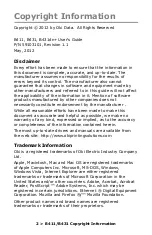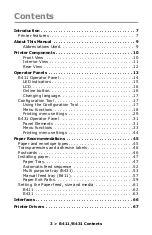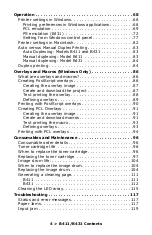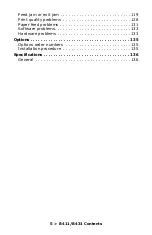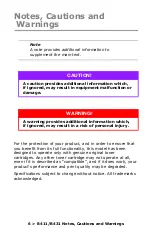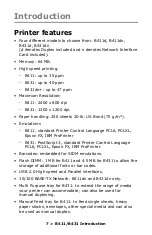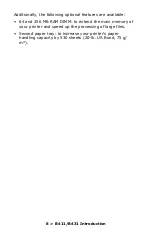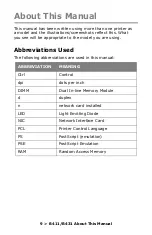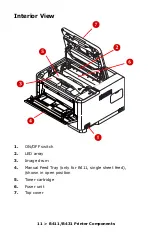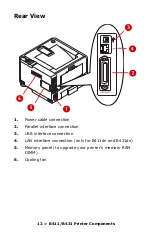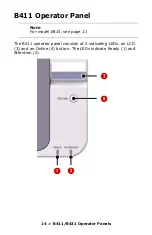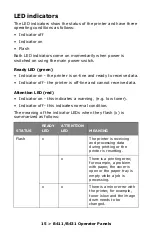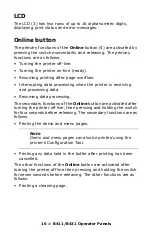Summary of Contents for 431dn+
Page 1: ...User s Guide 59103101 my okidata com B411 B431 431dn...
Page 48: ...48 B411 B431 Paper Recommendations 1 Remove the paper tray from the printer...
Page 57: ...57 B411 B431 Paper Recommendations Manual feed tray B411 1 Open the rear exit path see page 60...
Page 122: ...122 B411 B431 Troubleshooting 5 Remove any jammed sheets from the paper path...
Page 123: ...123 B411 B431 Troubleshooting 6 Remove the Duplex unit and check for any paper in this area...
Page 124: ...124 B411 B431 Troubleshooting 7 Remove any paper and replace the duplex unit...