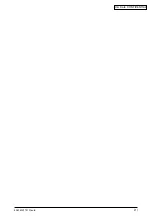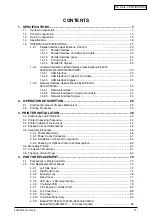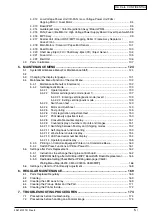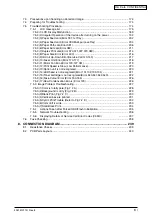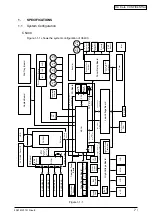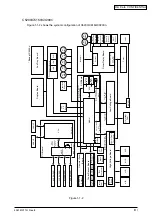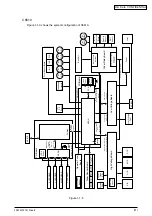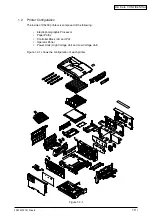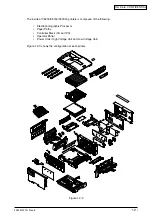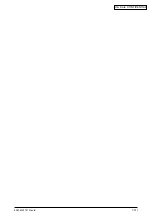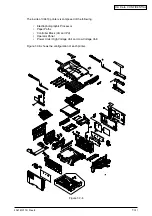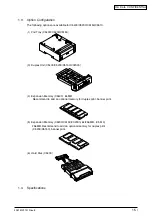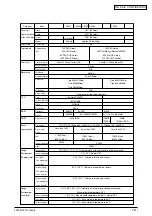Summary of Contents for C3200n
Page 1: ...Oki Data CONFIDENTIAL C3200n C5150n C5200n C5400n C5510MFP Service Manual 060125A...
Page 2: ...42615101TH Rev 8 2 Oki Data CONFIDENTIAL...
Page 11: ...42615101TH Rev 8 11 Oki Data CONFIDENTIAL...
Page 13: ...42615101TH Rev 8 13 Oki Data CONFIDENTIAL...
Page 43: ...42615101TH Rev 8 43 Oki Data CONFIDENTIAL C5510 Handle Holes each on side or on end...
Page 65: ...42615101TH Rev 8 65 Oki Data CONFIDENTIAL Sample In case of C5200 C5150 C3200n...
Page 80: ...42615101TH Rev 8 80 Oki Data CONFIDENTIAL 1 2 3 4 5...
Page 84: ...42615101TH Rev 8 84 Oki Data CONFIDENTIAL 1 2 3 4 5 6 7 8 9 0 A B C...
Page 255: ...Oki Data CONFIDENTIAL 42615101TH Rev 8 255...