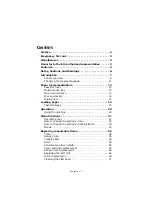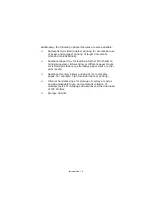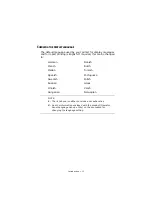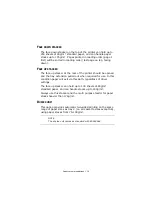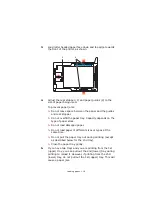Reviews:
No comments
Related manuals for ES2232a4

Phaser 6250DP
Brand: Xerox Pages: 2

Phaser 6280N
Brand: Xerox Pages: 16

iR6570 series
Brand: Canon Pages: 684

IR 2420
Brand: Canon Pages: 21

imageRUNNER ADVANCE 4251
Brand: Canon Pages: 12

Makerspace 91413
Brand: Mooreco Pages: 10

0106001
Brand: WANHAO Pages: 60

Zebra QLN320
Brand: U-Line Pages: 30

bizhub PRO C65hc
Brand: Konica Minolta Pages: 24

GS 106
Brand: Ricoh Pages: 12

HQ Opal
Brand: Ricoh Pages: 88

9493 9493
Brand: Monarch Pages: 8

Pronto 100
Brand: Magicard Pages: 42

BarDIMM Pro
Brand: Jetmobile Pages: 56

KM-C2525E
Brand: Kyocera Pages: 12

Bizhub C20P
Brand: Konica Minolta Pages: 46

CT-E601
Brand: Citizen Pages: 88

DocumentCentre C400 Series
Brand: Xerox Pages: 97