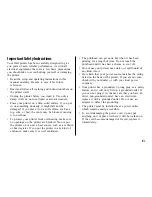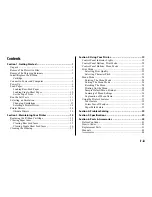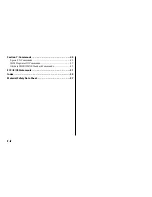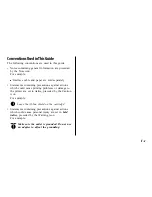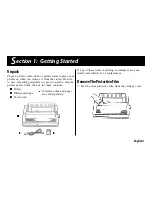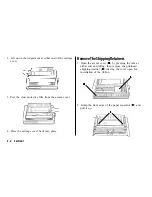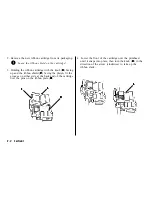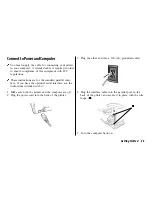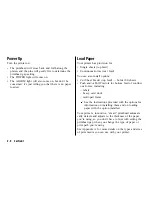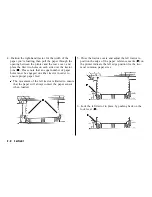Reviews:
No comments
Related manuals for Microline 520

imageRUNNER 2545i
Brand: Canon Pages: 37

DocuPrint 4508
Brand: Xerox Pages: 150

Phaser 6120
Brand: Xerox Pages: 214

LQ1/1
Brand: Cardco Pages: 28

SOLARA UV2
Brand: Gerber Pages: 163

0106001
Brand: WANHAO Pages: 60

VarioPrint 4110
Brand: Oce Pages: 216

DURA PRINTER SI600
Brand: Nitto Denko Pages: 174

PcOS Series 80PLUS
Brand: Ithaca Pages: 131

PRSPC342DN1
Brand: Ricoh Pages: 120

FS-1041
Brand: Kyocera Pages: 16

WorkCentre 5687
Brand: Xerox Pages: 28

Dynacode II IP107
Brand: Carl Valentin Pages: 168

7400DX - Phaser Color LED Printer
Brand: Xerox Pages: 2

WorkCentre WC7530
Brand: Xerox Pages: 280

iR7105
Brand: Canon Pages: 60

Pixma MP800R
Brand: Canon Pages: 188

IR3320i
Brand: Canon Pages: 230