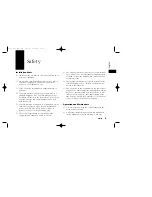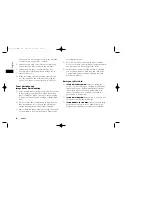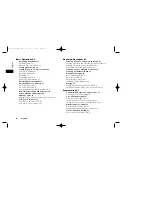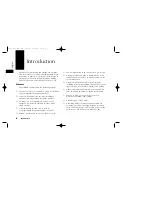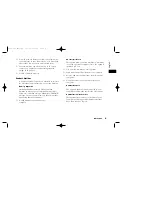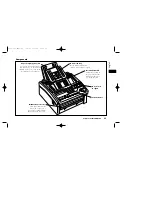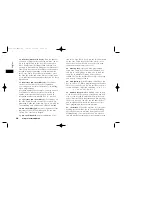Reviews:
No comments
Related manuals for OKIFAX 4100

KM 120/150 R G
Brand: Kärcher Pages: 300
NordicTrack FREESTRIDE TRAINER FS9i
Brand: ICON Health & Fitness Pages: 36

Savinfax 3670
Brand: Savin Pages: 143

5000L
Brand: Aficio Pages: 300

Foldnak 80
Brand: Nagel Pages: 36

ibico clickman
Brand: GBC Pages: 10

HFS115
Brand: Black & Decker Pages: 20

WAE24367UK
Brand: Bosch Pages: 36

F1500-Pro
Brand: BoomToneDJ Pages: 8

88 762 57
Brand: Vix Pages: 11

DFW-X1
Brand: Malanbao Lighting Equipments Pages: 10

Numatic TT 516
Brand: Nacecare Pages: 32

EP5962
Brand: AT&T Pages: 4

RapidFOLD P7200
Brand: Martin Yale Industries Pages: 49

eco home 2:1
Brand: Renz Pages: 13

select 1520
Brand: Pfaff Pages: 106

AquaSpot 56220000
Brand: Nilfisk-Advance Pages: 12

RS 500
Brand: Nilfisk-Advance Pages: 138