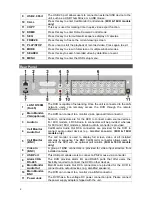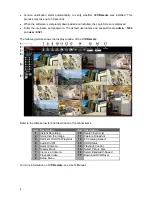00P5L3080ZSEA4
1
ECO H.264 DVR
Setup Guide
Package Content
Inspect the packaging carton. Make sure the
ECO H.264 DVR
is properly delivered. Remove all
items from the box and make sure the box contains the following items.
ECO H.264 DVR
SATA Cable
Power
Adaptor
Power Cord
User’s
Manual
Front Panel
1 Channels
1. In Live and Playback modes, press any key to view the corresponding
video in full-screen.
2. In input interface, 1~10 can be used for direct input of numbers 0~9.
3. In Dome Camera Control mode, 1 is for entering the Set/ Go preset
menu; 2 is for hiding or displaying the hint screen; 11~16 is for quick
access of preset points 1~6.
2 Power
LED
It lights up when power source is connected.
3 Alarm
LED
It lights up when an alarm is triggered.
4 Network
LED
It lights up when network is connected. In addition, it blinks when data is
being transmitted via the network.
5 Record
LED
It blinks when videos are being recorded.
6 ENTER
1. In OSD menu or selection interface, press these key to make the
selection or save settings.
2. In live full-screen viewing mode, press this key to view a 2× zoom
image; press it again to return.
7 ESC
Press this key to cancel or exit from certain control mode.
8 Direction
Keys
1. In Zoom mode, these keys function as normal direction keys.
2. In the OSD setup menu, the direction keys are used to move the
cursor to previous or next fields. To change the value in the selected
field, press UP / DOWN keys.
L08FF-04
L08FF-08
L08FF-16