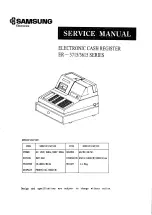Olympia CM 910, Operating Instructions Programming Instructions
The Olympia CM 910 is a sleek and efficient typewriter that greatly enhances your writing experience. Its user-friendly design ensures smooth operation, but if you ever need guidance, worry not! You can easily download the comprehensive Operating Instructions manual for this exceptional typewriter, absolutely free, from 88.208.23.73:8080.