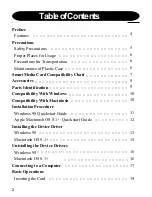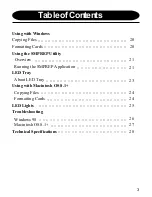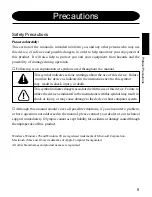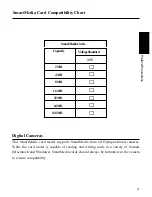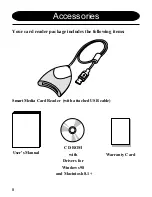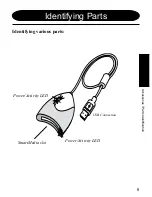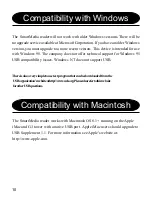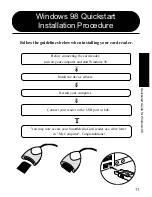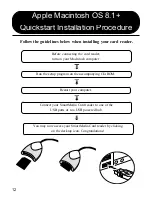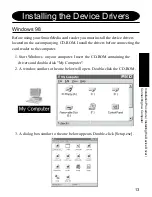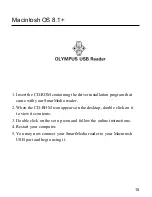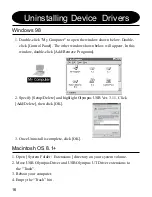Users Manual Ver.1.1
MAUSB-1
For use with Windows 98
Apple Macintosh 8.1+
Preface
Precautions
Accessories
Parts Identification
Quickstart Guide for Windows
Quickstart Guide for Macintosh
Installation with Windows
Installation with Macintosh
Connecting to a Computer
Basic Operations
Using with Windows 98
Using with Apple Macintosh
Troubleshooting
Parts Specifications
SmartMedia
Card Reader
Up to
faster than serial
80X