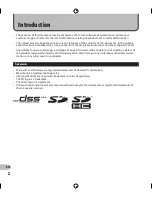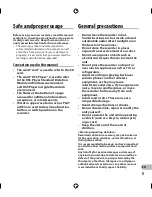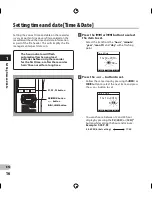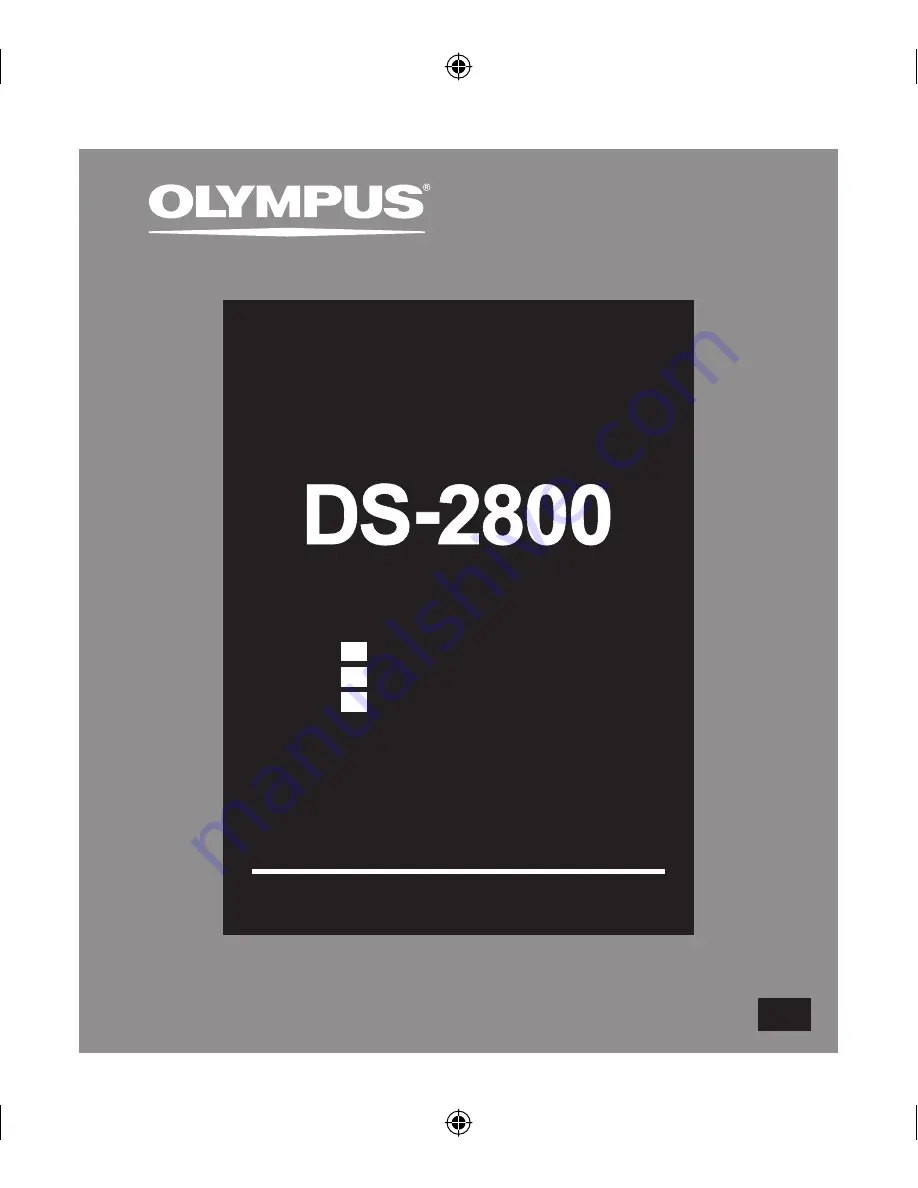
INSTRUCTIONS
DIGITAL VOICE
RECORDER
Thank you for purchasing an Olympus
Digital Voice Recorder.
Please read these instructions for information
about using the product correctly and safely.
Keep the instructions handy for future reference.
To ensure successful recordings, we recommend that
you test the record function and volume before use.
EN
EN
INSTRUCTIONS
FR
MODE D’EMPLOI
ES
INSTRUCCIONES
Summary of Contents for DS-2800
Page 62: ......