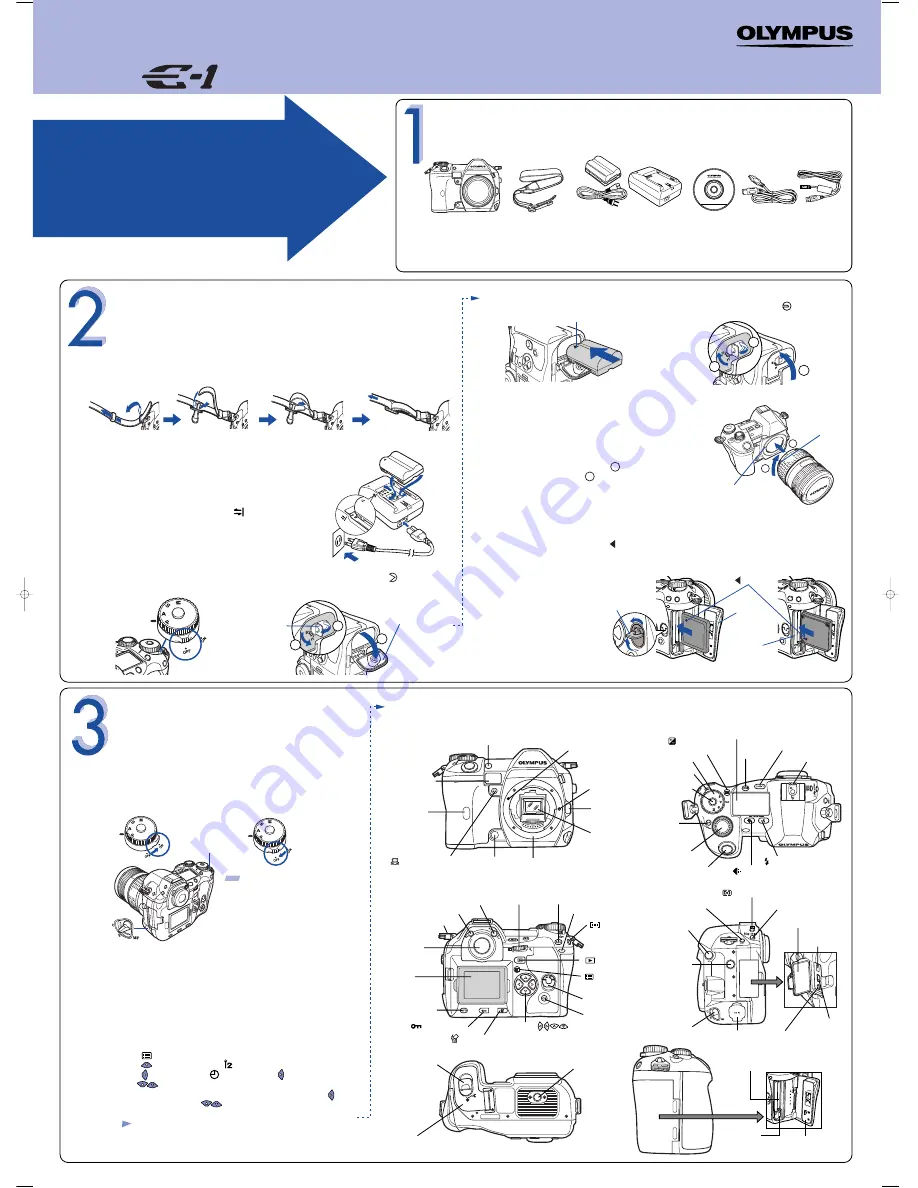
START HERE
It is strongly recommended that you follow these
step-by-step numbered instructions to set up and
quickly begin using your new Digital Camera.
For more detailed instructions on advanced features, please refer
to the instruction manual.
UNPACKING THE BOX CONTENTS
Gather your digital camera and the parts as shown in the illustration. You’ll need these to complete the steps for the
camera set-up procedures that follow.
Cards (Compact Flash and Microdrive) are optional.
The following items are also included in this package: Reference manual*
1
,
Basic Manual*
2
, video cable, warranty card, registration card (not pvovided in some areas), and safety precautions booklet.
*1 Provided as a pdf file on the CD-ROM in some areas.
*2 Provided in areas where the Reference Manual is on the CD-ROM.
Digital camera
Strap
BLM-1 Lithium ion battery
BCM-1 lithium ion battery charger
CD-ROM
USB cable
(grey color)
IEEE1394
cable
TIP: After a specified period of time elapses
with no operations being performed, the
camera enters the sleep mode (stand-by) to
save battery power. Press the shutter button
to wake up the camera.
Before you begin using your Olympus digital camera…
a.
Attaching the strap
Attach the strap as shown below.
b.
Charging the battery
The battery is not fully charged when purchased. Before use,
be sure to charge the battery with the specified provided
charger (BCM-1).
Hold the battery with its terminals facing the charger and
align the battery with the guideline ( ) on the charger as
shown in the illustration. Slide the battery into the charger.
c.
Loading the battery
a.
Set the Date and Time
(OPTIONAL)
Although this is not required, it is recommended that you set the
date and time. This affects the way image file names are
created, and will conveniently include this information with
each picture. The date and time can also be set when the
camera is in the playback mode.
• Set the power switch to
ON
.
• Press to display the menu.
• Press three times to select .
• Press once to highlight , and then press once.
• Use to select the date format.
• Adjust the date and time in the appropriate fields by using
to select the field, and to set the proper value.
Repeat this step until all date/time fields have been set.
• Press
OK
twice to set the date and time and exit the menu.
TURNING ON THE
CAMERA
Turn the camera ON
b.
Note: Time is entered using the 24-hour format.
c.
Camera Diagram and Controls
Now take a moment to familiarize yourself with the key areas of camera controls by reviewing the illustrations.
PREPARE THE CAMERA FOR USE
Printed in Japan
Power switch
Focus mode lever
•
Set the focus mode lever to S.
http://www.olympus.com/
QuickStart Guide
OLYMPUS OPTICAL CO. (EUROPA) GMBH
Wendenstrasse 14-18, 20097 Hamburg, Germany
http://www.olympus-europa.com/
OLYMPUS AMERICA INC.
Two Corporate Center Drive, Melville,
NY 11747-3157, U.S.A.
http://www.olympusamerica.com/E1/
•
Power ON :
Set the power switch to ON.
Power OFF :
Set the power switch to OFF.
Hot shoe
LIGHT
(Control panel
illumination) button
ISO
button
Control panel
(Exposure
compensation) button
Mode dial
Power switch
Mode dial lock
Sub dial
WB
(White
balance) button
(Record mode) button
Shutter button
(Flash mode) button
External flash
connector
BKT
(Auto bracket) button
DRIVE
button
Focus mode lever
DC-IN jack
Connector cover
IEEE 1394
connector
USB connector
VIDEO OUT jack
Remote cable
connector
(Metering) button
Battery
compartment
lock
Self-timer/Remote
control lamp,
AF illuminator
Remote control
receiver
(One-touch WB) button
Preview button
Lens release
button
Lens lock pin
Mirror
Mount
(Attach the lens after removing the body
cap from the camera.)
Lens attachment mark
White balance sensor
Strap eyelet
Eyepiece shutter lever
Viewfinder
Diopter adjustment dial
AEL
button
Main dial
(AF frame
selection) button
Card access lamp
Card cover lock
OK
button
Arrow pad
(Menu) button
(Playback
mode) button
Monitor
(Shown with
removable monitor
cover attached.)
(Erase) button
(Protect) button
INFO
(Information
display) button
Tripod socket
Battery compartment
lock
Battery compartment
cover
1) Make sure that the camera's
power switch is set to
OFF
.
2) Turn the battery compartment lock to and
open the battery compartment cover.
Battery
compartment
cover
3) Load the battery as illustrated.
4) Close the battery compartment cover and turn
the battery compartment lock to .
Direction indicating mark
Card slot
Card cover
When using
Compact Flash
Card cover lock
When using
Microdrive
Alignment
mark (Red)
Lens attachment
mark (Red)
Mark
e.
Inserting the card
1) Turn the card cover lock in the direction of the arrow and open the card cover.
2) Insert the card fully with the mark side
facing toward the monitor side (the camera’s
rear side) as illustrated.
3) Close the card cover fully until it is
locked closed.
d.
Attaching a lens to the camera
1) Remove the body cap from the camera.
2) Remove the rear cap from the lens.
3) Align the lens attachment mark (red) on the camera
with the alignment mark on the lens (red), then insert the
lens into the camera’s body . Rotate the lens clockwise
until you hear it click .
Eject button
Card cover
Card slot
VT429101
1
1
2
2
1
2
3
1
2
3
E-1-OSG EN 03.7.7 9:58 PM Page 1




















