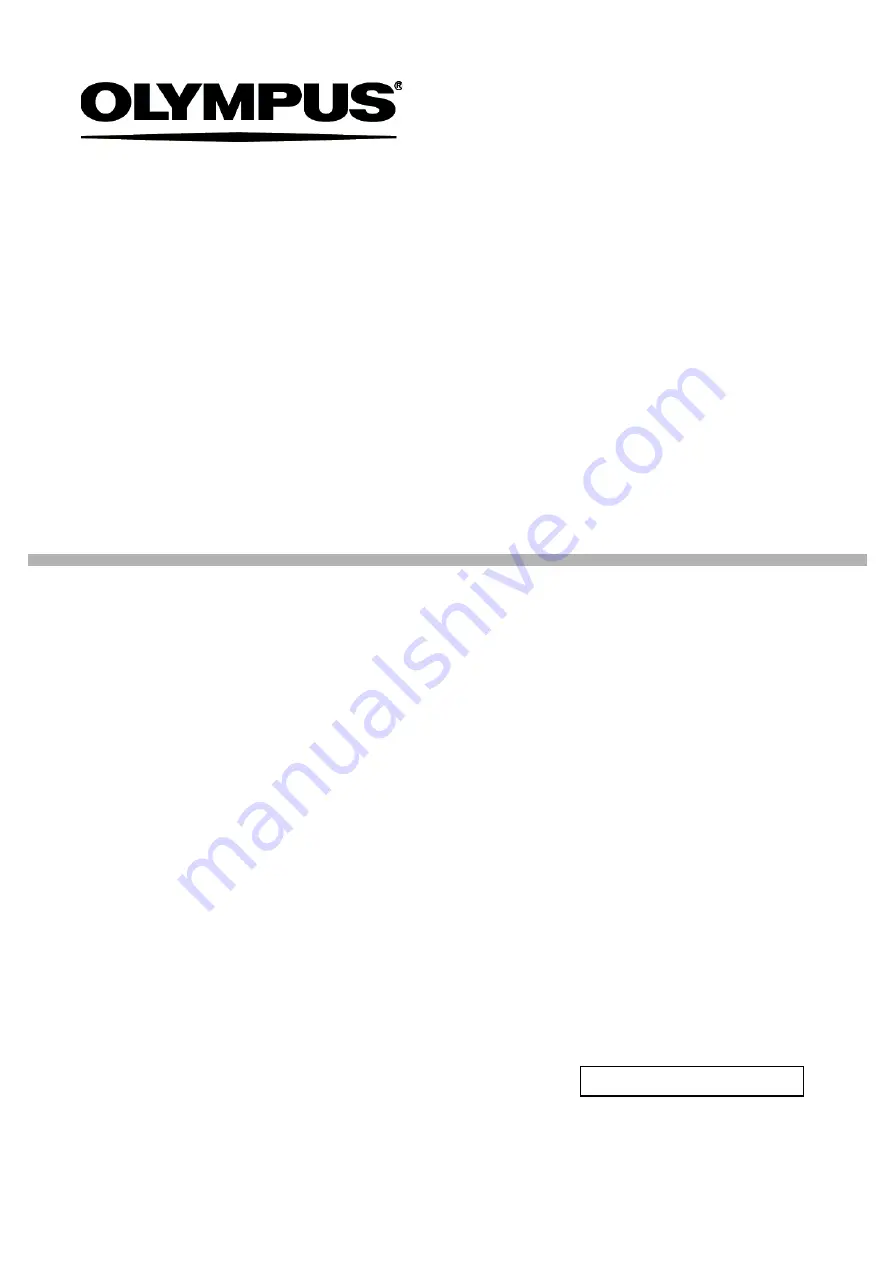
INSTRUCTIONS
Cell Counter model R1
Automated Cell Counter
This instruction manual is for the Olympus Cell Counter model R1.
To ensure the safety, obtain optimum performance and to familiarize
yourself fully with the use of this product, we recommend that you
study this manual thoroughly before operating this product, and always
keep this manual at hand when operating this product.
Retain this instruction manual in an easily accessible place near the
work desk for future reference.
Optical Measuring Instrument


































