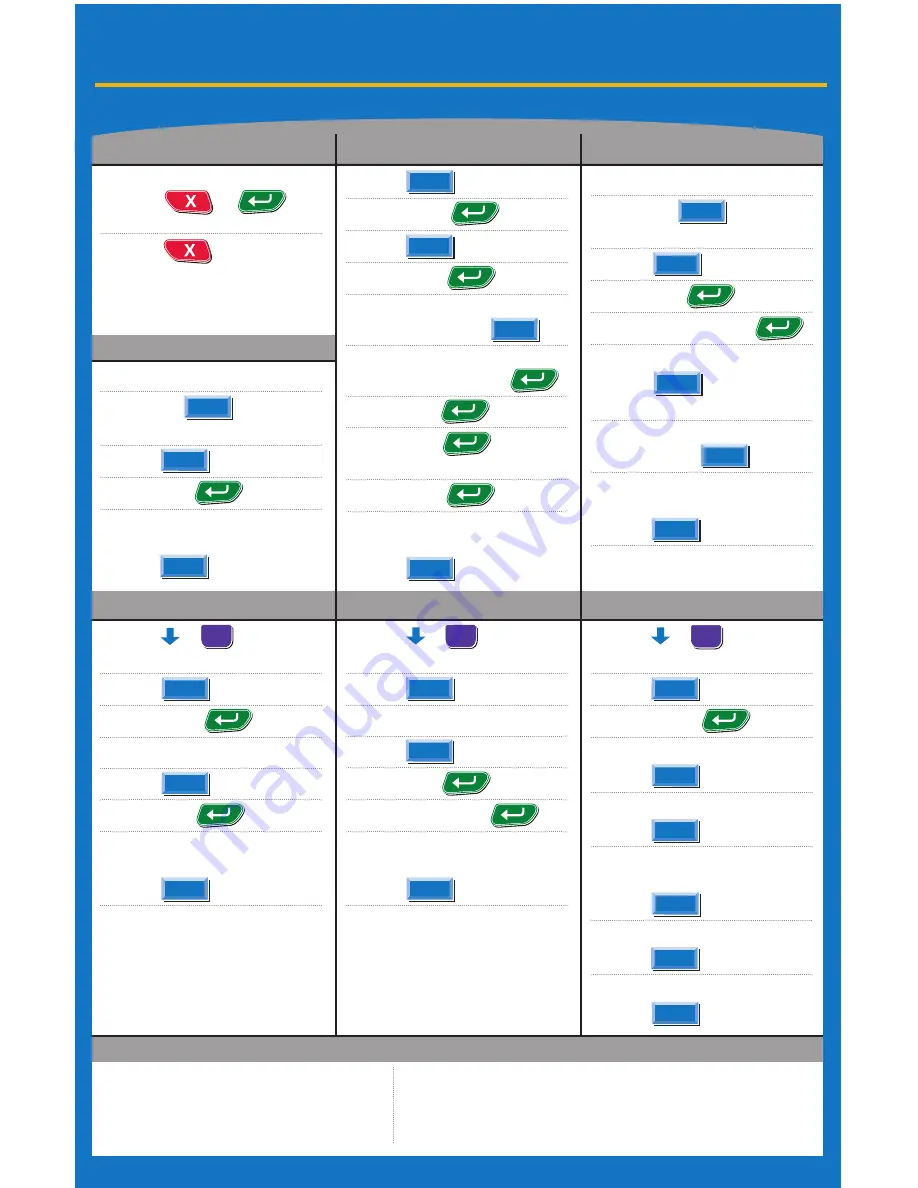
Credit Card Sale
Credit Card Refund
Off-Line Sale
Void
If code is not known or not present (Xread), Press Enter
to bypass then select the appropriate response.
›
Press
/
Until You Reach Option
›
Press
-
Pa
›
Swipe or Insert Card
›
Press
›
›
If Customer Copy Set to Confirm:
To Print Customer Copy,
Press
›
Press
/
Until You Reach Option
›
Press
›
Swipe or Insert Card
›
Press
›
›
Approval Code +
›
If Customer Copy Set to Confirm:
To Print Customer Copy,
Press
›
Press
/
Until You Reach Option
›
Press
-
Pa
›
To Void Last Transaction
Press
›
Or
to Void Any Transaction
Press
›
To Retrieve Any Transaction
by Invoice #
Press
›
Or
to Retrieve by Account #
Press
›
To Confirm Void
Press
NOTE:
Enter
Password
When Prompted
›
Press
›
Account # +
›
Press
›
Exp Date +
-
“CARD PRESENT”
If Present,
Press
-
“IMPRINT CARD”
Imprint,
Then
Press
›
›
V-Code* +
›
Zip Code +
›
If Customer Copy Set to Confirm:
To Print Customer Copy,
Press
›
Swipe or Insert Card
›
Or
Press
Then
Swipe or Insert Card
›
Press
›
›
If Customer Copy Set to Confirm:
To Print Customer Copy,
Press
›
Swipe Card
›
Or
Press
Then
Swipe or Insert Card
›
Press
›
-
Enter Cash Back $$ +
›
CUSTOMER:
Press
On PIN Pad
to Confirm $$
›
CUSTOMER:
Key PIN # +
›
If Customer Copy Set to Confirm:
To Print Customer Copy,
Press
Power On/Off
Manual Sale
Debit Sale
Sale
Credit
Yes
Refund
No
Yes
Credit
Off-Line
Sale
Sale
Debit
Enter
Void
Acct
Credit
Yes
Credit
Yes
Yes
Enter
Yes
Yes
Yes
Yes
R
ESTAURANT
Pressing the 3 key from the main menu will advance the paper.
Omni 33xx/37xx/Vx510LE/Vx570/Vx610
More
More
More
Quick Reference Guide
›
Terminal will prompt for clerk ID and
invoice # if those options are activated.
*NOTE: The V-Code is often requested for manually entered transactions.
This code can be found on the back of the card as the last three digits on the
right side of the signature panel, directly below the mag stripe.
For the Vx610 only
›
Press +
at the Same Time to Power On.
›
Press
to Power Off.
NOTE: If the Power cord is
attached–Power is On constantly.
The Power Cord has to be removed
for the On/Off funcitons to work.




















