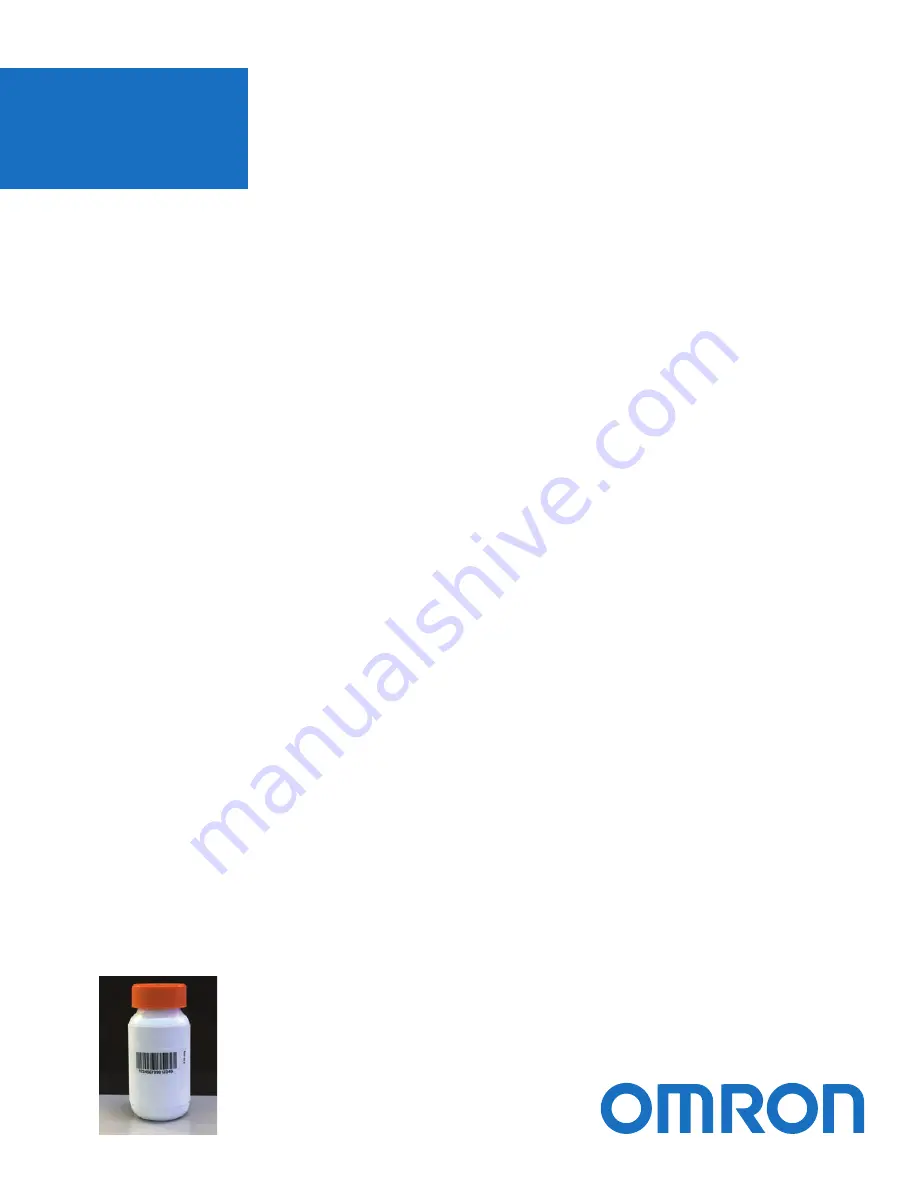
TECHNICAL
NOTE
MicroHAWK ID-40
360
o
Barcode Reading to Omron NJ/NX Controller
Solution Overview
Solution Features
Six MicroHAWK ID-40 readers are connected in daisy chain configuration to an Omron NJ/NX machine controller
via EtherNet/IP. The NJ/NX controller sends a trigger to the readers, and once a reader decodes a symbol, the
read cycle is stopped for all readers. This solution includes a basic HMI user interface and an NA series panel.
This solution is useful in food and commodity applications in which a decode must be performed on a product's
barcode, but the barcode's location on the product's perimeter is not known. One example is the need to
decode a GS1 Data Matrix on a product as it travels down a conveyor. After the decoded data has been
delivered to the NJ/NX controller, the data could be written to a database as part of a pharmaceutical company's
serialization and traceability implementation.
Supported Symbologies
Maximum Picket
Fence Orientation
•
Six-reader daisy chain of MicroHAWK ID-40 readers
•
Camera trigger via digital input or button on HMI
•
Three counters: Trigger, Cycles Read, Overruns
•
Counter resets via digital input or HMI
•
Decoded data displayed on HMI
•
Number ID of reader that decoded symbol displayed on HMI
•
Cycle timeout configurable on HMI
•
Read time displayed on HMI
•
Error detection: Timeout, Overrun, Communication fault on EtherNet/IP port
•
Linear (1D) barcodes down to 10 mil:
•
Ladder (Vertical) or Picket Fence (Horizontal)
•
Picket fence width should not exceed 60% of the
diameter; see example of maximum-width picket
fence 1D barcode in the image below.
•
Minimum 1D barcode height = 0.5 inches
•
2D barcodes down to 15 mil
•
Data Matrix, Code 128, and UPC/EAN enabled
in the supplied WebLink configuration file.
Additional symbologies supported by modifying
the ID-40’s decode setting.
•
5.1 x 3.8 inch (129.5 x 96.5 millimeter) reader FOV
when ID-40s are mounted as described.
•
Refer to MicroHAWK ID-40 Specification Sheet
for full list of supported symbologies.
84-9220134-02 Rev A


































