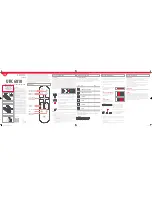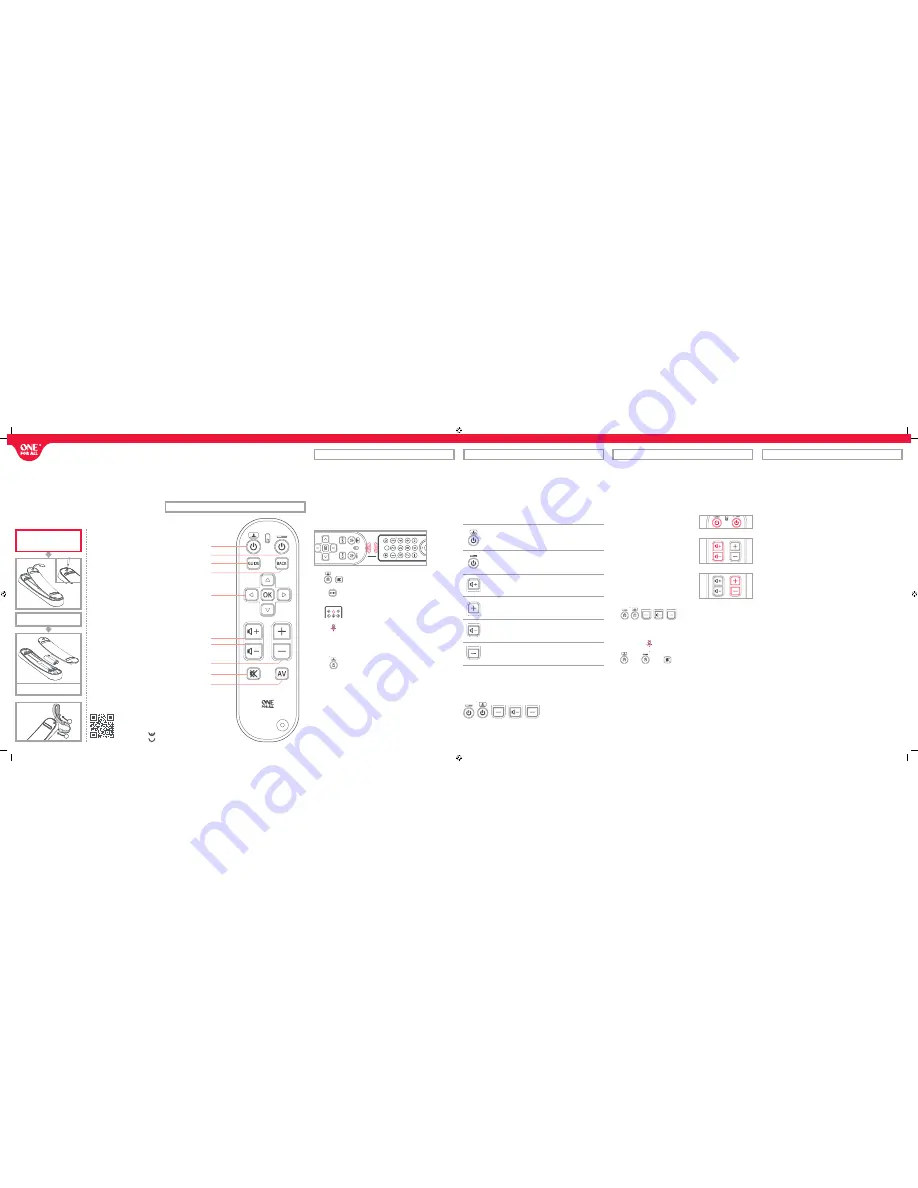
URC 6810
ENGLISH SIMPLE SET UP GUIDE
WELCOME, PREPARE YOUR
REMOTE FOR INSTALLATION
PRODUCT DISPOSAL
(EUROPEAN DIRECTIVE 2002/96/EC)
The crossed out wheeled bin symbol on this product
ensures that this product is manufactured using high
quality components that can be recycled and reused
according European Directive 2002/96/EC. Please do not
dispose this product with your normal household waste
but inform yourself about the local separate collection
for electrical and electronic products to dispose this
product correctly. This will help preventing potential ne-
gative eff ects on the environment and/or human health.
BATTERY DISPOSAL
(EUROPEAN DIRECTIVE 2006/66/EC)
Please do not dispose your batteries with your normal
household waste but inform yourself about the local
separate collection for empty batteries to dispose them
correctly. This will help preventing potential negative
eff ects on the environment and/or human health.
UNIVERSAL ELECTRONICS INC/ONE FOR ALL warrants to
the original purchaser that this product will be free from
defects in materials and workmanship under normal
and correct use for a period of one (1) year from the date
of original purchase. This product will be replaced free
of charge if it has been proven to be defective within
the one (1) year warranty period. This warranty does not
cover cartons, carrying cases, batteries, broken or marred
cabinets or any other item used in connection with the
product. Any further obligation than listed above is ex-
cluded. Please notice that we need your purchase receipt
so that we may establish your eligibility for service. If
you have bought this product for purposes which are
not related to your trade, business or profession, please
remember that you may have legal rights under your
national legislation governing the sale of consumer
goods. This guarantee does not aff ect those rights.
Open the battery door.
Insert 2 AAA batteries.
A - LEARNING
Your One For All remote control can learn any function from any other working remote
control. This is a quick and easy one-time setup that will allow you to control one or more
of your home entertainment devices, and even combine multiple devices in one easy to
use remote control. You could, for example teach the volume keys to control your Sound
Bar, the TV Power and AV keys to control your TV, and the rest of the keys to control your
Set Top Box (Satellite, Cable or Freeview Receiver).
To do this, fi rstly make sure you have all your original remote controls to hand, and
that they have working batteries in. To learn functions, the original remote should be
approximately 3cm from the OFA remote, pointing towards it as shown below:
1.
Hold down TV Power and Mute until the red LED blinks twice.
2.
Press and release the key you want to learn a function onto (for
example the Guide key) – The red LED will blink continuously.
3.
Press and release* the corresponding key on the original remote,
for example Guide.
4.
The red LED will blink twice to indicate the key has been learned
correctly.
5.
Repeat steps 2 and 3 for each key you want to learn – remember
you can learn from multiple remotes, but only one function per key.
6.
When you learned all the functions you require, press and hold the
TV Power key until the red LED blinks twice.
Hints
•
If the red LED shows one long blink at step 4, the function was not learned correctly, please try
again from step 2.
•
If you fi nd one or more keys don’t work properly after set up, you can re-enter the learning mode
at any time by repeating the procedure from step 1.
•
To delete a learned function, hold down Set Top Box Power and AV until the red LED blinks twice,
and press the key to delete twice. The red LED will blink twice.
•
If one or more of your original remotes aren’t working, you can still set up
the One For All remote by Code Set Up (B).
*
Some remotes send commands diff erently. If you fi nd a function cannot be learned, try holding down the key on
the original remote instead of pressing and releasing.
Thank you for purchasing the One For All TV Zapper.
The remote features the most commonly used keys for control of your home entertain-
ment devices, which can be customised using the handy learning feature to perform
exactly the way you need them to.
You could for example just learn the volume, power and channels of your TV in the
kitchen, or combine the control of your TV, Set Top Box and even Sound Bar in the living
room. There are also 2 Power keys for combining more than one device together on a
single remote.
B – HOW TO SET UP USING A CODE
In code list at the back of the manual (pages 77 to 94), you will see that each brand has
a list of 5 digit codes per device. The codes all consist of numbers between 1 and 6.
When you are asked to enter a code, you can do it using the keys below to represent the
numbers.
Key Name
Digit
TV Power
1
Set Top Box Power
2
Volume Up
3
Channel Up
4
Volume Down
5
Channel Down
6
So for example to enter the code 21656 for a Sony TV you would press
Set Top Box Power (2), TV Power (1), Channel Down (6), Volume Down (5) and
Channel Down (6).
If you cannot learn from your original remote controls, you can set up your device by
trying codes individually. To do this:
1.
Turn on your device (not on standby) and point the OFA remote towards it.
2.
To set up:
TV -
hold down TV Power and STB Power
until the red LED blinks twice.
STB
CABLE, SATELLITE, FREEVIEW, DVBT
hold down and Volume -
until the red LED blinks twice.
AUDIO
RECEIVER, SOUND BAR
hold down C and Channel –
until the red LED blinks twice.
3.
Enter the fi rst 5 digit code listed for your
brand using the Power, Channel and Volume
Keys to represent the digits. (e.g. 21656 for
Sony).
4.
The red LED will blink twice
5.
Now aim the remote towards your device and
press the Power (or Mute*) key.
6.
If the device turns off (or mutes*), your remote is ready to use. If not, repeat steps 2-5
with the next code in the list.
•
If you fi nd one or more keys do work as you expect, start again at step 2.
*
If you have already set up a Set Top Box and you are setting up Audio as well, please try the Mute key during step 5.
COMBI CONTROL
Your One For All Zapper can operate up to three devices. If you only set up one device,
all keys will operate that device.
If you set up a TV and Set Top Box, most keys will operate the Set Top Box, with
the exception of the TV Power Key, the Volume Up, Down and Mute, and the AV key.
If you set up a TV, Set Top Box and an Audio device such as a sound bar, the Volume Up,
Down and Mute keys will control your Audio device.
POWER MACRO
If you have set up a Set Top Box and an Audio Device, if you hold down the Set Top Box
Power key for three seconds it will fi rst send Power for the Set Top Box, and then for the
Audio Device.
AV SHIFT
As the AV key is intended to select the input on your TV and most TVs use a menu to select
from a list of inputs, when the AV key is pressed and a TV and STB are set up, the Menu Up,
Down, Left, Right and OK keys temporarily control the TV. If the OK key is pressed, or no
key is pressed for ten seconds, these keys will revert to controlling your Set Top Box.
2 1
6
5
6
1
2
HOW TO SET UP YOUR REMOTE
HOW TO SET UP YOUR REMOTE
HOW TO SET UP YOUR REMOTE
AFTER CODE SETUP
ENGLISH
DEUTSCH
WORKS ALL BRANDS
www.ofa.com/urc6810
WORKS ALL BRANDS
www.ofa.com/urc6820
Univ
ersal Elec
tr
onics B
V –
Eur
ope & I
nt
er
na
tional
P.O
. B
ox 3332, 7500 DH Enschede
The Nether
lands
RDN-1300415 710328
UK
www.oneforall.com
Ireland
www.oneforall.com
South Africa
0861100551
support@oneforall.co.za
www.connoisseur.co.za
www.oneforall.com
New Zealand
0800 1425569
sales@amber.co.nz
www.amber.co.nz
www.oneforall.com
Australia
1 300 888 298
ofa.support@ambertech.com.au
www.ambertech.com.au
www.oneforall.com
2 - 5 CM
GUIDE
2 - 5 CM
GUIDE
KEY TABLE
TV Power
Set Top Box Power
TV Guide / EPG
Back, Exit
Up, Down, Left, Right, OK–
Navigate the TV Guide
Volume Up,
Volume Down
Mute
Channel Up and Down
Select the Input
on your TV
2 1
6
5
6
(TV)
(STB or Audio)
(*)
URC6810_QSG_UK | DU_710328.indd 1
30-04-15 14:26