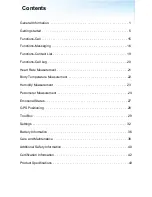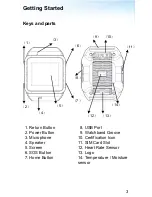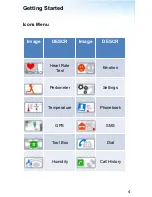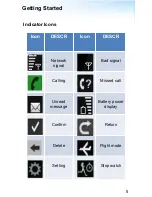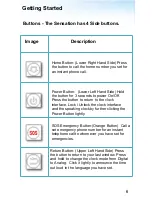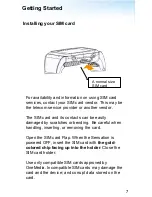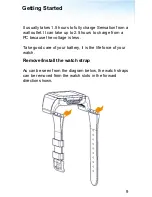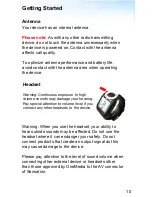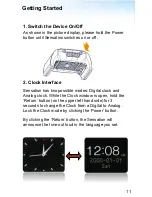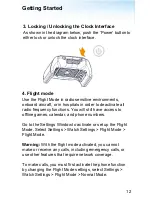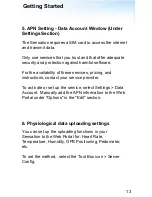Reviews:
No comments
Related manuals for Sensation 2.0

T3
Brand: Accutone Pages: 6

W76P
Brand: Yealink Pages: 8

W56
Brand: Yealink Pages: 2

CL82107
Brand: AT&T Pages: 33

FS-2570
Brand: Furuno Pages: 67

SPA94x
Brand: Linksys Pages: 6

CT.TS005.002501.UK
Brand: Talkswitch Pages: 16

Mobile Speakerphone P710e
Brand: Logitech Pages: 7

A390
Brand: Gigaset Pages: 21

COCOON 115
Brand: Topcom Pages: 48

BUTLER 550
Brand: Topcom Pages: 43

Butler 5750
Brand: Topcom Pages: 144

BUTLER 1651
Brand: Topcom Pages: 28

XG3400
Brand: Xact Pages: 62

TWG 01
Brand: Binder Pages: 39

VEVA 1520 Triple
Brand: Binatone Pages: 2

Fusion 2510
Brand: Binatone Pages: 2

921A
Brand: Binatone Pages: 2