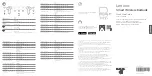17.09.2020
OnePlus Buds User Guide
https://support-cn.oneplus.com/app/answers/detail/a_id/5391/~/oneplus-buds-user-guide#Connection and Use
1/5
OnePlus Buds User Guide
更新日期: 2020-07-22
Content
Connection and Use
Buds power-on/off
Open the charging box to turn on the OnePlus Buds. Place them in the charging box
and close the cover to turn them off.
Device connection
Before pairing with a new device or reconnecting, please turn on the GPS location
information, Wi-Fi / Mobile data and Bluetooth in the notification bar menu or phone
settings.
While the buds are inside the charging box, open the charging box and press and hold
the setup button for 2 seconds. The indicator lamp of the charging box will flash
white. The buds will then be available for pairing.
If the box is being opened for the first time, OnePlus Buds will automatically be
available for pairing. If a OnePlus phone is used, the phone will automatically pop
up an animation about connecting the buds. Follow the prompts to connect
phone with OnePlus Buds.
After factory settings are restored, pairing records will be erased. If the box is
being opened for the first time, OnePlus Buds will automatically be available for
pairing.
If a OnePlus or Android phone with Fast Pair function is being used, enable Bluetooth
on the phone, and open the charging box for the OnePlus Buds. The phone will
automatically pop up an animation about connecting the buds. Follow the prompts to
connect phone with OnePlus buds.
Note: For Non-OnePlus or Android phones without the Fast Pair function, open the
charging box, and press and hold the setup button for 2 seconds. The indicator lamp
for the charging box will flash white. Search for the buds in Bluetooth settings and tap
Connect.