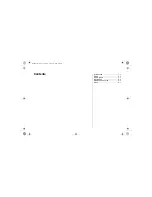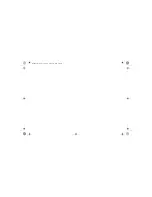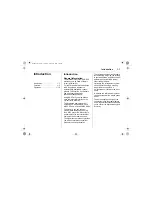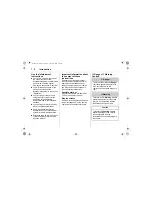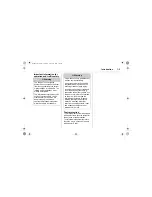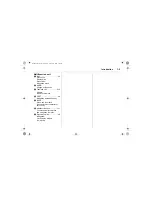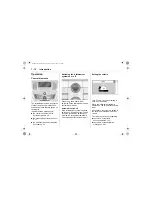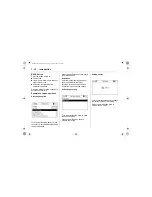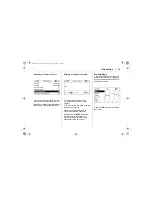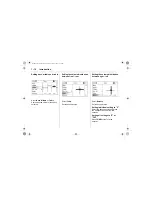Contents
Introduction ................................ 1-1
Radio .......................................... 2-1
Audio player ............................... 3-1
Navigation .................................. 4-1
Mobile Phone Portal ................... 5-1
Index .......................................... 6-1
DVD800.book Page 1 Tuesday, August 26, 2008 1:51 PM
Summary of Contents for DVD 800
Page 2: ...DVD800 book Page 2 Tuesday August 26 2008 1 51 PM...
Page 6: ...1 4 Introduction DVD800 book Page 4 Tuesday August 26 2008 1 51 PM...
Page 8: ...1 6 Introduction DVD800 book Page 6 Tuesday August 26 2008 1 51 PM...
Page 10: ...1 8 Introduction DVD800 book Page 8 Tuesday August 26 2008 1 51 PM...
Page 61: ...4 29 Navigation Smog Snow Storm DVD800 book Page 29 Tuesday August 26 2008 1 51 PM...