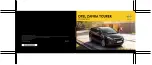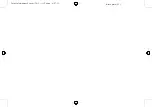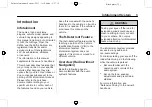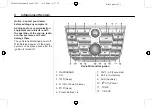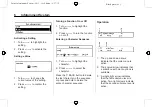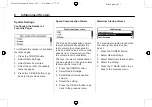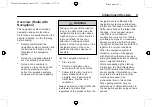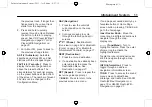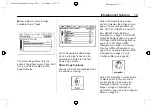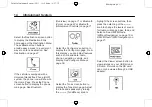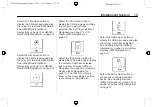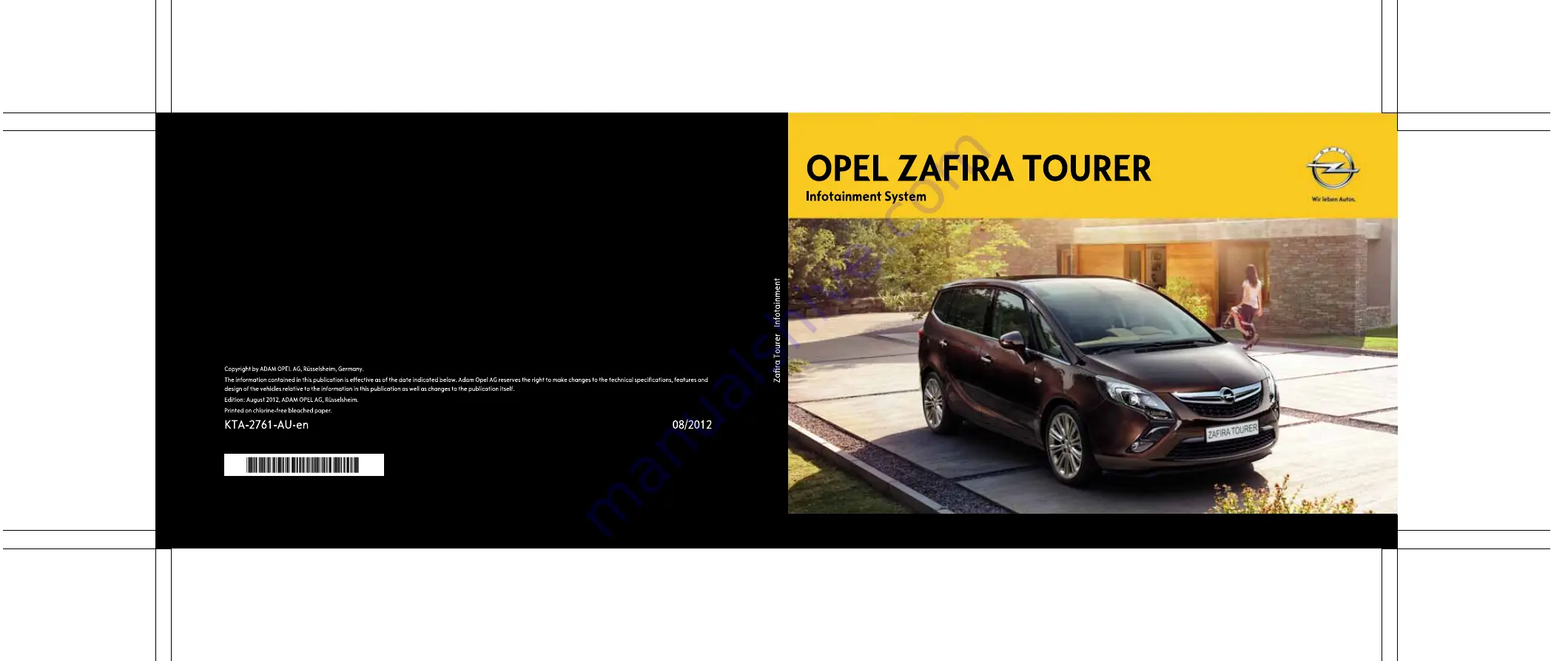Reviews:
No comments
Related manuals for Zafira Tourer 2013

HNT-CDAB-BLK
Brand: MAJORITY Pages: 32

ImageDP4
Brand: Datapath Pages: 2

MC-30 DAB
Brand: auna multimedia Pages: 124

MD-1040CMX
Brand: Farenheit Pages: 17

PASSPORT P-80
Brand: Fender Pages: 51

XM-DTSBN932
Brand: Xomax Pages: 19

MCD11
Brand: Bigben Pages: 64

GFI-4400
Brand: Adcom Pages: 16

MCD113DM3UCi
Brand: Xiron Pages: 29

MEISTERSTUCK SO-610
Brand: Sonoro Pages: 334

BMW Motorrad Navigator VI
Brand: Garmin Pages: 20

XM-VRSU720BT
Brand: Xomax Pages: 33

ThinkStation NVS 315
Brand: Lenovo Pages: 30

NVIDIA
Brand: Lenovo Pages: 30

AMD 7450 DP DVI-I
Brand: Lenovo Pages: 30

LAD9700R
Brand: LG Pages: 46

SRS-X2
Brand: Sony Pages: 6

SRS-X2
Brand: Sony Pages: 92