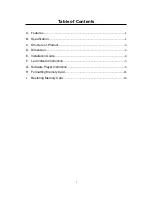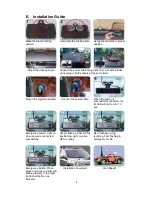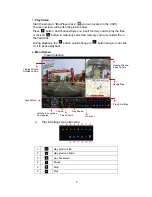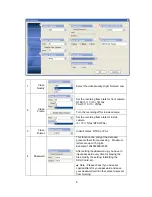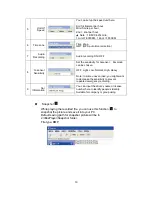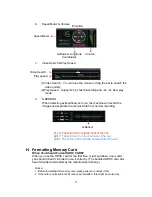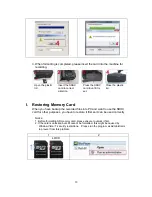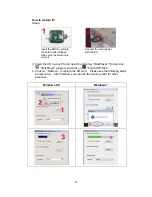Reviews:
No comments
Related manuals for ALL IN ONE

Smart C1640W
Brand: GE Pages: 76

CH-300
Brand: CammSys Pages: 37

WB550
Brand: Samsung Pages: 34

WB500
Brand: Samsung Pages: 34

WB2100
Brand: Samsung Pages: 139

WB100
Brand: Samsung Pages: 123

Vluu PL200
Brand: Samsung Pages: 12

Vluu PL170
Brand: Samsung Pages: 126

Vluu PL20
Brand: Samsung Pages: 106

NV10 - Digital Camera - Compact
Brand: Samsung Pages: 74

DMC-GH1K - Lumix Digital Camera
Brand: Panasonic Pages: 200

TL220 - DualView Digital Camera
Brand: Samsung Pages: 110

VEGA 140S
Brand: Samsung Pages: 64

HX-A100
Brand: Panasonic Pages: 32

WB650
Brand: Samsung Pages: 38

ZKSD3 Series
Brand: ZKTeco Pages: 4

D560 - 3.2 MP Digital Camera
Brand: Olympus Pages: 171

7SE
Brand: Firefly Pages: 17