Reviews:
No comments
Related manuals for SignShow D5000

PRB-717-WHT
Brand: QualGear Pages: 6

5KFCB519
Brand: KitchenAid Pages: 14

5KFP0933
Brand: KitchenAid Pages: 40
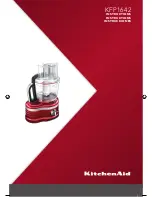
KFP1642
Brand: KitchenAid Pages: 32

5KFP13CR
Brand: KitchenAid Pages: 4

KFP1133
Brand: KitchenAid Pages: 68

5KFC3516EOB
Brand: KitchenAid Pages: 260
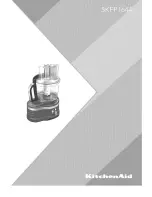
5KFP1644ACA0
Brand: KitchenAid Pages: 31

KFP740
Brand: KitchenAid Pages: 88

5KFP1335
Brand: KitchenAid Pages: 25

5KFP1333
Brand: KitchenAid Pages: 24

5KFP1333GER
Brand: KitchenAid Pages: 23

5KFC3516T
Brand: KitchenAid Pages: 24

5KFC3516P
Brand: KitchenAid Pages: 12

5KFP1664
Brand: KitchenAid Pages: 2

KFP715BW0
Brand: KitchenAid Pages: 4

5KFPCB700A
Brand: KitchenAid Pages: 21

KFPM770
Brand: KitchenAid Pages: 85

















