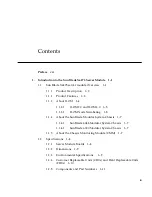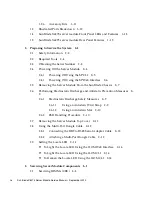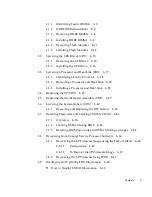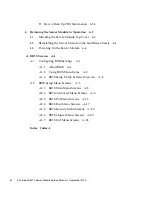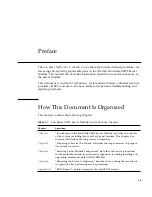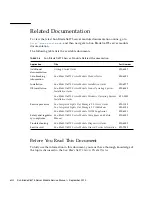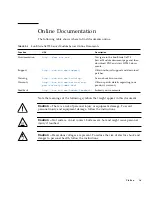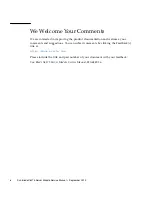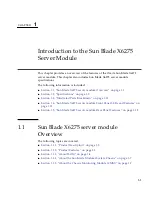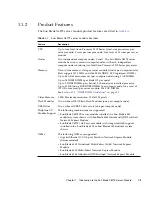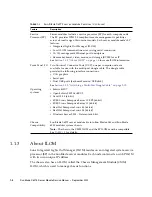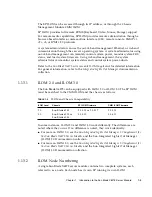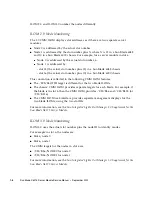Summary of Contents for Sun Blade X6275
Page 1: ...Sun Blade X6275 Server Module Service Manual Part No Part No 820 6849 16 September 2013 Rev A ...
Page 26: ...1 16 Sun Blade X6275 Server Module Service Manual September 2013 ...
Page 47: ...Chapter 3 Servicing Server Module Components 3 7 FIGURE 3 3 DIMM Numbering and Position ...
Page 61: ...Chapter 3 Servicing Server Module Components 3 21 FIGURE 3 11 Removing a Processor ...
Page 80: ...3 40 Sun Blade X6275 Server Module Service Manual September 2013 ...
Page 86: ...4 6 Sun Blade X6275 Server Module Service Manual September 2013 ...
Page 112: ...A 26 Sun Blade X6275 Server Module Service Manual September 2013 ...
Page 116: ...Index 4 Sun Blade X6275 Server Module Service Manual September 2013 ...