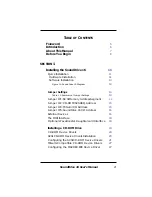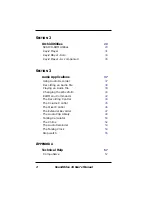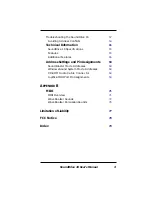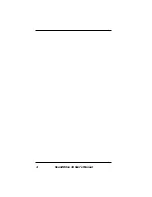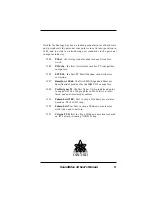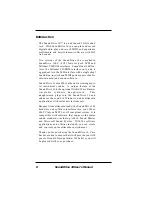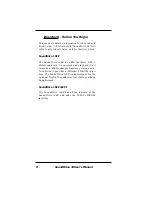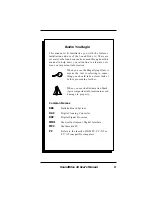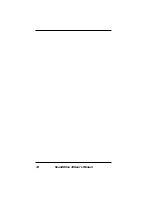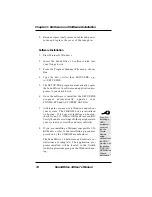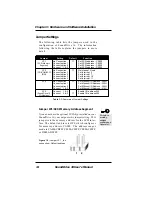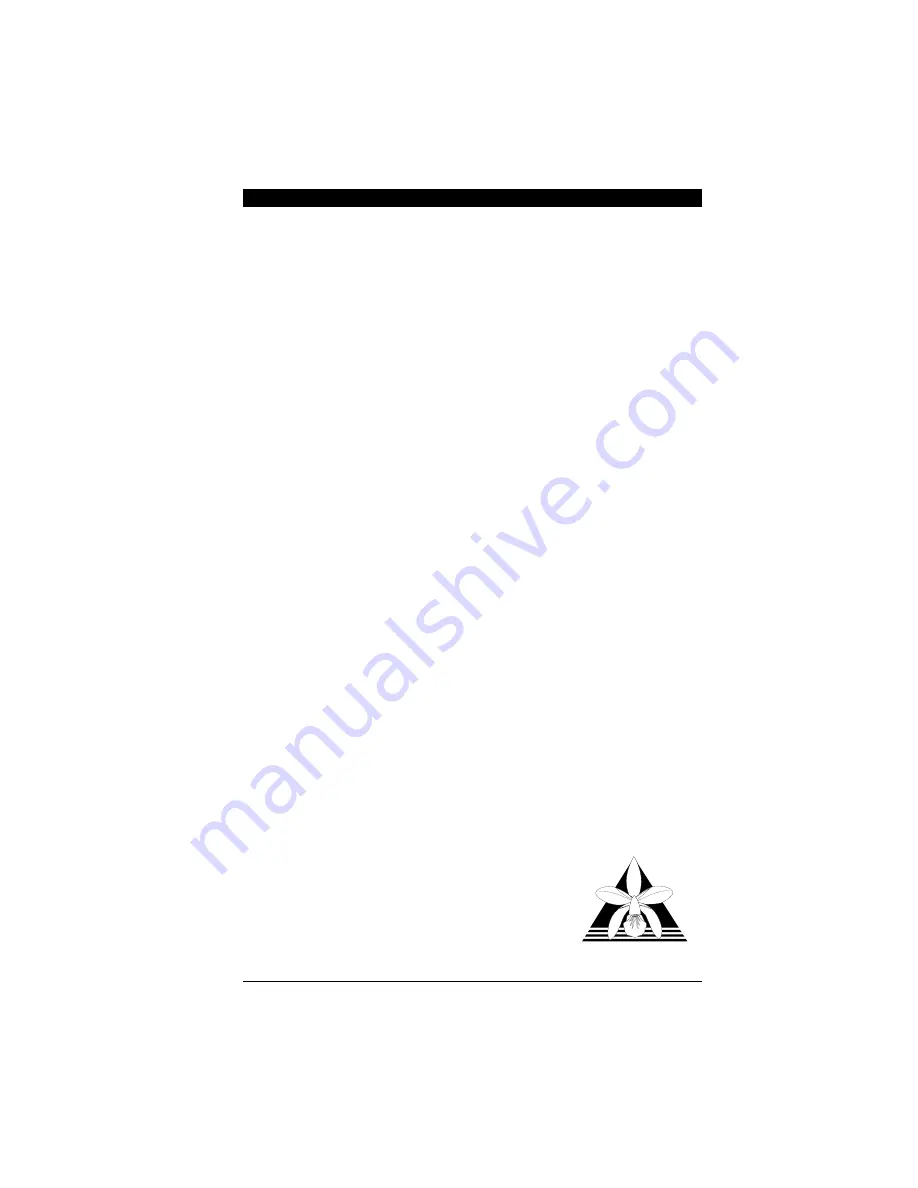Reviews:
No comments
Related manuals for SoundDrive 16

PCI-PWM02
Brand: DAQ system Pages: 25

PCI1394MP
Brand: StarTech.com Pages: 8

PEX2ECOP
Brand: StarTech.com Pages: 2

CP605
Brand: Kontron Pages: 188

Sleipnir-1-PCI
Brand: Odin TeleSystems Pages: 14

CWP-905
Brand: CNET Pages: 26

PCI Adapter
Brand: Avaya Pages: 2

PIO-24.PCI 8008
Brand: SeaLevel Pages: 26

PCI-E 2x M.2
Brand: i-tec Pages: 28

SB1500
Brand: Creative Pages: 49

DS-33170
Brand: Digitus Pages: 4

LPR-5120
Brand: Hama Pages: 78

CPCI-CAN/402-4
Brand: ESD Pages: 42

MIC-3716
Brand: Advantech Pages: 127

PISO-CAN200U-FD-T
Brand: ICP DAS USA Pages: 8

Revolution 7.1
Brand: M-Audio Pages: 4

Xonar U1
Brand: Asus Pages: 48

mPCIe-ICM485 Series
Brand: Acces I/O products Pages: 5