Reviews:
No comments
Related manuals for M500

Pro 9470 Mono
Brand: Jabra Pages: 4

EKN-2464
Brand: KANDA Pages: 176

PhoneEasy Display 312C
Brand: Doro Pages: 20

PNL40-BK
Brand: Viking Pages: 1

BABYPHONE ROM
Brand: ANSMANN Pages: 38

France oneRoam International Cellular
Brand: Roadpost Pages: 9

DCT758-3 - DCT Cordless Phone
Brand: Uniden Pages: 84

EXP95I
Brand: Uniden Pages: 47

EXP2900
Brand: Uniden Pages: 28

XDECT 8155 Series
Brand: Uniden Pages: 68

CXAI 5198 SERIES
Brand: Uniden Pages: 68

CS2000 Series
Brand: VTech Pages: 46

CJ 36DA
Brand: HIKOKI Pages: 24

FortiVoice
Brand: Fortinet Pages: 271
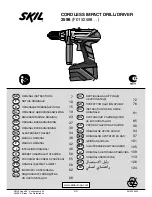
2598
Brand: Skil Pages: 10

TL92273
Brand: AT&T Pages: 2

SAPHIR TH-052DRB
Brand: THOMSON Pages: 24

gigaset classic 4000
Brand: Siemens Pages: 23

















