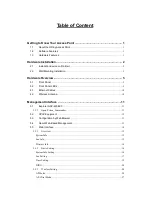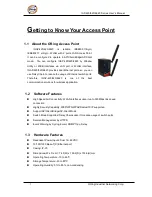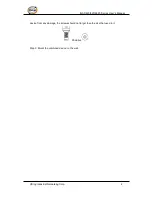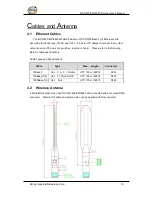I
I
G
G
A
A
P
P
-
-
4
4
2
2
0
0
/
/
6
6
2
2
0
0
S
S
e
e
r
r
i
i
e
e
s
s
I
I
G
G
A
A
P
P
-
-
6
6
6
6
2
2
0
0
S
S
e
e
r
r
i
i
e
e
s
s
I
I
E
E
E
E
E
E
8
8
0
0
2
2
.
.
1
1
1
1
b
b
/
/
g
g
/
/
n
n
A
A
c
c
c
c
e
e
s
s
s
s
P
P
o
o
i
i
n
n
t
t
I
I
E
E
E
E
E
E
8
8
0
0
2
2
.
.
1
1
1
1
a
a
/
/
b
b
/
/
g
g
/
/
n
n
A
A
c
c
c
c
e
e
s
s
s
s
P
P
o
o
i
i
n
n
t
t
I
I
E
E
E
E
E
E
8
8
0
0
2
2
.
.
1
1
1
1
a
a
/
/
b
b
/
/
g
g
/
/
n
n
D
D
u
u
a
a
l
l
R
R
F
F
A
A
c
c
c
c
e
e
s
s
s
s
P
P
o
o
i
i
n
n
t
t
U
U
s
s
e
e
r
r
’
’
s
s
M
M
a
a
n
n
u
u
a
a
l
l
V
V
e
e
r
r
s
s
i
i
o
o
n
n
1
1
.
.
0
0
N
N
o
o
v
v
,
,
2
2
0
0
1
1
2
2
w
w
w
w
w
w
.
.
o
o
r
r
i
i
n
n
g
g
-
-
n
n
e
e
t
t
w
w
o
o
r
r
k
k
i
i
n
n
g
g
.
.
c
c
o
o
m
m