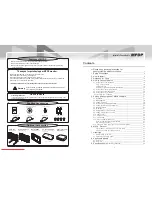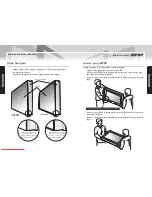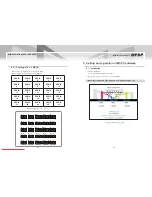Thank you for purchasing our MPDP.
Please read through this user's manual for safety before installing this product.
This product is manufactured for Multi Plasma display model only.
• 2008.03.05
A revolutionary MPDP
Infinitely Expandable MPDP
User’s Manual
MIS-4220 / MIS-4220R
MIS-4230
A revolutionary MPDP
Infinitely Expandable MPDP
Address: 257, Gongdan-dong, Gumi-si, Gyeongsangbuk-do, Korea
Tel : +82-2-6678-8523, Fax: +82-2-6678-8599
ORION PDP CO.,LTD.
www.oriondisplay.net
Downloaded From TV-Manual.com Manuals