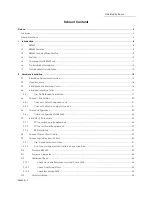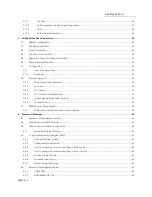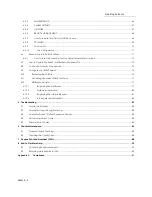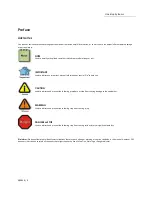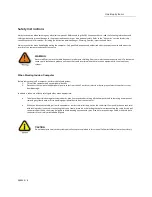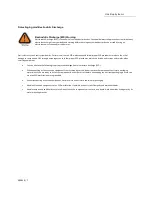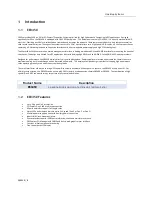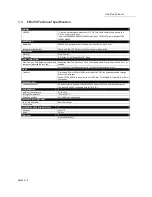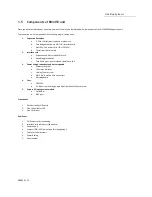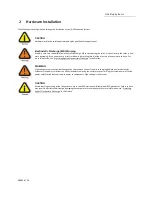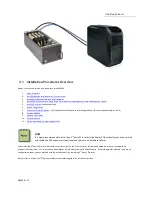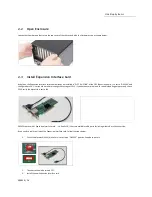Reviews:
No comments
Related manuals for EB3450

NI 9148
Brand: National Instruments Pages: 20

ZP3-AC1
Brand: Ziton Pages: 2

Network Convergence System 6000 Fabric Card Chassis
Brand: Cisco Pages: 202

Nexus 3000 series
Brand: Cisco Pages: 356

Nexus 7018
Brand: Cisco Pages: 34

Nexus 7010
Brand: Cisco Pages: 402

Nexus 7004
Brand: Cisco Pages: 508

Nexus 7004
Brand: Cisco Pages: 12

NCS 4000 Series
Brand: Cisco Pages: 82

NCS 4009
Brand: Cisco Pages: 85

PowerEdge M1000e
Brand: Dell Pages: 346
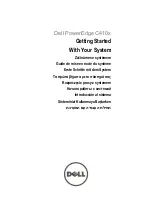
PowerEdge C410X
Brand: Dell Pages: 122

PowerEdge M1000e
Brand: Dell Pages: 3

PowerEdge M1000e
Brand: Dell Pages: 144

LC7.2E
Brand: Philips Pages: 111

LC4.41A AA
Brand: Philips Pages: 87

TE1.1E
Brand: Philips Pages: 46

TES1.0E LA
Brand: Philips Pages: 76