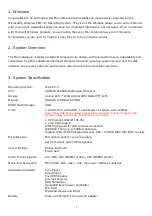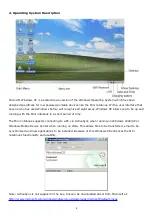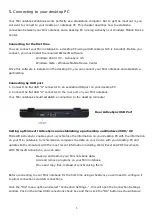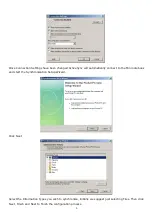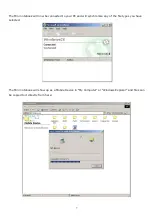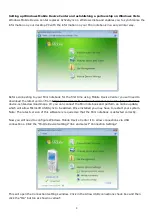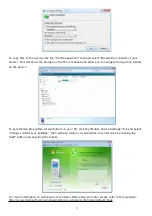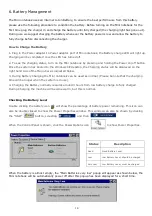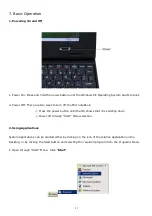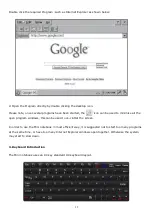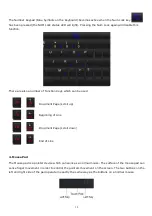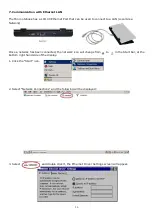1
Contents
1
.
Welcome
………………
................................................................................. 4
2.
System Overview
…
................................................................................. 4
3.
System Specification
……
.
……………………………………………………………………………………
. 4
4 Mini notebook Description.........................................................................5
4.1
Hardware Description
………
............................................................. 5
4.2
Operating System Description ........................................................ 6
5.
Connecting to your desktop PC
………………………………………………………………………
..
…
7
6.
Battery Management............................................................................... 12
7 .
Basic Operation
………
............................................................................... 13
7.1
Power On and Off ......................................................................... 13
7.2
Using Applications ........................................................................ 13
7.3
Keyboard Introduction .................................................................. 14
7.4
Mouse Pad .................................................................................. 15
7.5
How to use SD Cards .................................................................... 16
7.6
Connecting USB Devices ................................................................ 17
7.7
Communication with Ethernet LAN .................................................. 18
7.8
WiFi Connection Setting ................................................................ 19
8.
Applications........................................................................................... 22
8.1 Internet Explorer ......................................................................... 22
8.2
Mobile Hotmail
……………………
.
……………………………
.
…
............................. 23
8.3
Core Player - YouTube
………………………………………
.
…
............................. 24
8.4
Word Processing - WordPad
………………………………
.
…
............................. 25
8.5
PDF Viewer
–
Foxit Reader Pro....................................................... 25
8.6
Spreadsheet - SpreadCE
…
.
…
.
…………………
........................................ 26
8.7
nPOPuk
–
Email Client
…………
.
…
.
………………
........................................ 27
8.8
Internet Messenger-MSN ............................................................... 28
8.9
Multimedia .................................................................................. 29
8.10 File Compression
–
Pocket RAR ...................................................... 29
8.11 Games ........................................................................................ 29
9.
System Settings...................................................................................... 30
9.1
Certificates .................................................................................. 30
9.2
Time Settings .............................................................................. 30
9.3
Keyboard .................................................................................... 30
9.4
Display ....................................................................................... 31
9.5
Internet Options .......................................................................... 31
9.6
Mouse ........................................................................................ 32
9.7
Network Connections
………………………………
.
……
................................... 32
9.8
Owner Properties ......................................................................... 32
9.9
Password Settings ........................................................................ 33
9.10 Power Management ...................................................................... 33
9.11 System ....................................................................................... 33
9.12 Memory Management ................................................................... 34
9.13 Regional Settings ......................................................................... 34
9.14 Installing / Removing Programs ..................................................... 35
9.15 Storage ...................................................................................... 36
9.16 Volume and Sound ....................................................................... 36
9.17 System Reset .............................................................................. 36
10.
Troubleshooting
……………………………………………………………………………………
.
……………
. 37
11.
Warranty & Support
……………………………………………………………………………………………
. 38