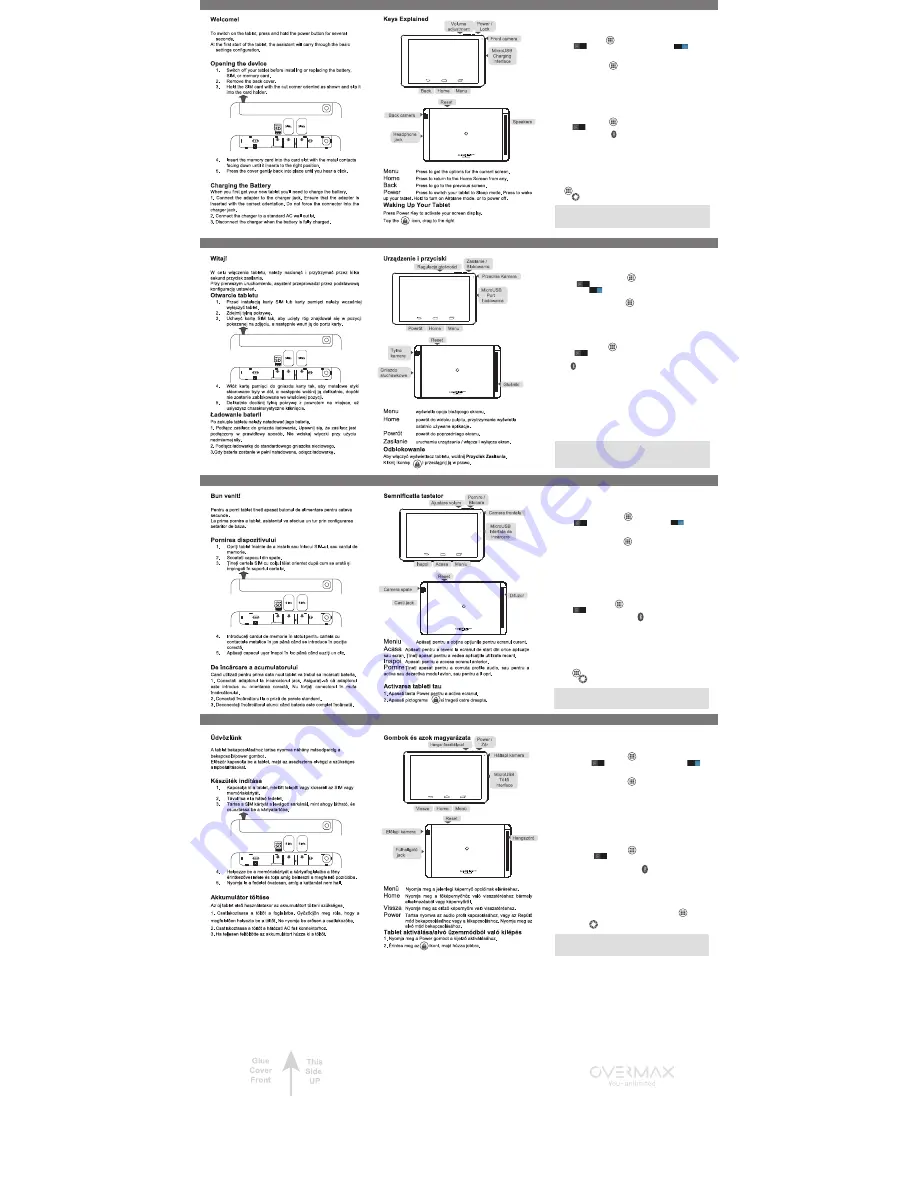
Polski
English
Turning On Wi-Fi
Wi-Fi provides wireless Internet access over distances of up to about 300
feet.
1.Press Home key > tap
> Settings.
2. Click
next to the Wi-Fi menu to turn it on, click
you can
turn off the Wi-Fi function.
Connecting to a Wi-Fi Network
1. Press Home key > tap
> Settings > Wi-Fi.
When the Wi-Fi is on, the Wi-Fi access points, or “hotspots”, that your
tablet has detected are displayed with their names and security settings.
2. Tap an access point to connect to it.
Bluetooth
Bluetooth is a short-range wireless communication technology. Tablets or
other devices with Bluetooth capabilities can exchange information
wirelessly within a distance of about 10 meters. The Bluetooth devices
must be paired before the communication is performed.
1. Press Home Key > tap
> Settings.
2. Click
next to the Bluetooth menu to turn it on,
When Bluetooth is on, the
icon will appear in the status bar.
3. Tap Bluetooth. Your tablet will show all visible Bluetooth devices in
range.
4. Tap the device you want to pair with and operate according to the
message prompt.
When both devices to be paired accept the connection, the pairing is
completed.
Taking Pictures with Your Camera
Your tablet has camera function. Open it by pressing Home Key >
tap > Camera.
Tap to take a picture. To view it, just tap the picture in the right
corner of the screen.
Information
More information about the use of the device and the system can be
found at:
www.overmax.eu
W
łąc
zanie funkcji Wi-Fi
Wi-Fi zapewnia bezprzewodowy dost
ęp
do Internetu na odleg
ł
o
ś
ciach do
oko
ł
o 90 metrów.
1. Wci
ś
nij Przycisk Home > i kliknij > Ustawienia.
2. Kliknij
obok menu Wi-Fi, aby w
łą
czy
ć
funkcj
ę
Wi-Fi. Aby j
ą
wy
łą
czy
ć
, kliknij
.
Łąc
zenie si
ę
z sieci
ą
Wi-Fi
1. Wci
ś
nij przycisk Home > i kliknij > Ustawienia > Wi-Fi.
Kiedy funkcja Wi-Fi jest
włą
czona, tablet wykrywa punkty dost
ę
pu do
sieci oraz "hotspoty" i wy
ś
wietla ich nazwy wraz z opcjami zabezpiecze
ń
.
2. Kliknij na nazw
ę
danej sieci, aby nawi
ą
za
ć
z ni
ą
po
łą
czenie.
Bluetooth
Przed nawi
ą
zaniem po
łą
czenia niezb
ę
dne jest sparowanie danych
urz
ą
dze
ń
.
1. Wci
ś
nij przycisk Home, i kliknij Ustawienia.
2. Kliknij
obok opcji funkcji Bluetooth, aby j
ą
aktywowa
ć.
Gdy funkcja Bluetooth jest w
łą
czona na pasku stanu widoczna jest
ikonka .
3. Kliknij Bluetooth. Tablet w
yś
wietli list
ę
wszystkich dost
ę
pnych
urz
ą
dze
ń
Bluetooth w zasi
ęg
u.
4. Wybierz to urz
ą
dzenie, z którym chcesz nawi
ą
za
ć
po
łą
czenie
Bluetooth.
Po sparowaniu urz
ą
dze
ń
zaakceptuj po
łą
czenie, aby je sfinalizowa
ć.
Robienie zdj
ęć
1. W widoku ekranu g
ł
ównego kliknij ikonk
ę
aparatu, aby w
yś
wietli
ć
interfejs aparatu / kamery.
2. Kliknij ikonk
ę
aparatu, aby aktywowa
ć
tryb zdj
ęć.
3. Kliknij ikonk
ę
kamery, aby aktywowa
ć
tryb wideo.
4. Kliknij ikonk
ę
migawki, aby zrobi
ć
zdj
ę
cie.
Informacje
Wi
ę
cej informacji dotycz
ą
cych obs
ł
ugi urz
ą
dzenia oraz systemu znajduje
si
ę
na stronie:
www.overmax.eu
Pornire Wi-Fi
Wi-Fi ofer
ă
acces la internet wireless pe distan
ț
e de
până
la aproximativ
90 de metri.
1. Apasati tasta Home > apasati > Setari.
2. Click
langa meniul Wi-Fi penru a porni, click
pentru a
opri functia Wi-Fi.
Conectarea la o retea Wi-Fi
1. Apasati tasta Home > apasati
> Setari > Wi-Fi.
Când Wi-Fi este pe, punctele de acces Wi-Fi, sau "hotspot-uri", c
ă
tabletul a detectat sunt afi
ș
ate cu numele lor
ș
i set
ă
rile de securitate.
2. Tap an access point to connect to it.
Bluetooth
Bluetooth este o tehnologie de comunicare f
ă
r
ă
fir cu raz
ă
scurt
ă
de
ac
ț
iune. Tablet sau alte dispozitive cu capabilit
ăț
i Bluetooth pot face
schimb de informa
ț
ii f
ă
r
ă
fir la o distan
ță
de aproximativ 10 de metri.
Dispozitivele Bluetooth trebuie s
ă
fie asociate înainte de comunicarea
care se realizeaz
ă
.
1. Apasati tasta Home > tap > Setari.
2. Click
langa meniul Bluetooth pentru a-l porni,
Cand Bluetooth este pornit, pictograma
va aparea in bara de status.
3. Apasati Bluetooth. Tablet dvs. va afi
ș
a toate dispozitivele Bluetooth
vizibile în interval.
4. Selecta
ț
i dispozitivul pe care dori
ț
i
să
-l împerechea
ț
i
ș
i s
ă
opereze în
conformitate cu mesajul afisat.
Când ambele dispozitive asociate accept
ă
conexiunea, asocierea este
finalizat
ă
.
Realizeaza fotografii cu camera
Tablet are func
ț
ia de camer
ă
foto. Deschideti apasand tasta Home >
apasati > Camera.
Apasati pentru a face o fotografie. Pentru a o vizualiza, atinge
ț
i
pur
ș
i simplu imaginea în col
ț
ul din dreapta al ecranului.
Informatii
Mai multe informatii despre utilizarea dispozitivului si despre sistem veti
putea gasi pe
www.overmax.eu
Wi-Fi bekapcsolása
Wi-Fi vezeték nélküli internet kapcsolatot biztosít 300 láb (91 méter)
távolságig.
1. Nyomja meg a Home gombot >
> Beállítások.
2. Klikkeljen az
ikonra a Wi-Fi menüben, majd állítsa
pozícióra a Wi-Fi funkciót.
Kapcsolódás a Wi-Fi hálózathoz
1. Nyomja meg a Home gombot >
> Beállítások > Wi-Fi.
Ha a Wi-Fi be van kapcsolva, az access point, vagy a “hotspots”
hálózatokra, amelyeket a tablet érzékelt, megjeleníti azok neveit és
biztonsági beállításait.
2. Érintse meg az access point-t a csatlakozáshoz.
Bluetooth
Bluetooth egy rövid hatótávolságú vezeték nélküli kommunikációs
technológia. Tablet és más eszközök, amelyek rendelkeznek
Bluetooth kapacitással, információkat, adatokat tudnak cserélni 10
méteres távolságon belül. A Bluetooth eszközöket párosítani
szükséget a kommunikációhoz.
1. Nyomja meg a Home gombok >
> Beállítások.
2. Klikkeljen az
ikonra a Bluetooth menüben a Bluetooth
bekapcsolásához.
Ha a Bluetooth be van kapcsolva, az
ikon megjelenik az
állapotsoron.
3. Érintse meg a Bluetooth-t. A tablet megjeleníti az összes látható
Bluetooth eszközt rangsorban.
4. Érintse meg azt az eszközt, amihez csatlakozni szeretne.
Ha mindkett
ő
eszköz párosítva van a kommunikáció teljes.
Képkészítése a kamerával
Tablet van kamera funkciója. Nyissa meg Home gomb >
>
Kamera.
Érintse meg az ikont a kép készítéséhez. A kép megnézéshez,
csak érintse meg a képerny
ő
jobb sarkán a képet.
Információ
További információkat a tablet és a beállításokról a következ
ő
Română
Magyar
weboldalon talál:
www.overmax.eu
qualcore 1026 3G
qualcore 1026 3G
qualcore 1026 3G
qualcore 1026 3G




















