Reviews:
No comments
Related manuals for HDS-N series
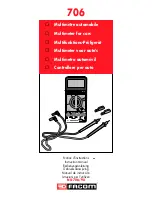
706
Brand: Facom Pages: 40

1195/8E1
Brand: Patton electronics Pages: 12

RMX-9CD
Brand: Speco Pages: 1

KM 235
Brand: Kusam-meco Pages: 16

121GW
Brand: EEVBlog Pages: 76

HHM64
Brand: Omega Pages: 15

DT132F
Brand: Kuman Pages: 11

YX-360TR
Brand: Sanwa Pages: 14

PC700
Brand: Sanwa Pages: 31

CD772
Brand: Sanwa Pages: 56

micro DM-100
Brand: RIDGID Pages: 456

PA470-D
Brand: ProportionAir Pages: 4

AM5
Brand: MARTINDALE Pages: 2

2218202
Brand: NextTech Pages: 9

102088
Brand: Brymen Pages: 16

YT-73090
Brand: YATO Pages: 36

3706A
Brand: Keithley Pages: 25

DVM101
Brand: Velleman Pages: 88

















