Reviews:
No comments
Related manuals for SPF-1010-WB-TY
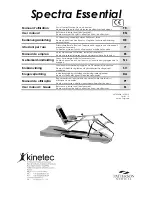
Kinetec Spectra Essential
Brand: Patterson Medical Pages: 104

SLZN 83ER
Brand: Sanela Pages: 11

SOMNOvent S
Brand: Weinmann Pages: 98

Carlton 17445 Series
Brand: Hansgrohe Axor Pages: 40

LIFE LIF-123T-CP
Brand: VADO Pages: 6

Flowmatic Safe-Cell
Brand: Galvin Pages: 8

AXOR Montreux 16871 Series
Brand: Hans Grohe Pages: 14

2030020447
Brand: Franke Pages: 88

Kylla
Brand: Baltic Leisure Pages: 10

RETTANGOLO CASCATA 27201
Brand: Gessi Pages: 24

FASCINO 48040
Brand: Gessi Pages: 24

Solace TS476 Series
Brand: Moen Pages: 1

SHK 26
Brand: Sanitas Pages: 20

SLW 04PA
Brand: Sanela Pages: 5

SLVN 01
Brand: Sanela Pages: 2

SLUN 77
Brand: Sanela Pages: 3

SLUN 80P
Brand: Sanela Pages: 5

SLUN13
Brand: Sanela Pages: 4

















