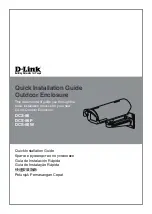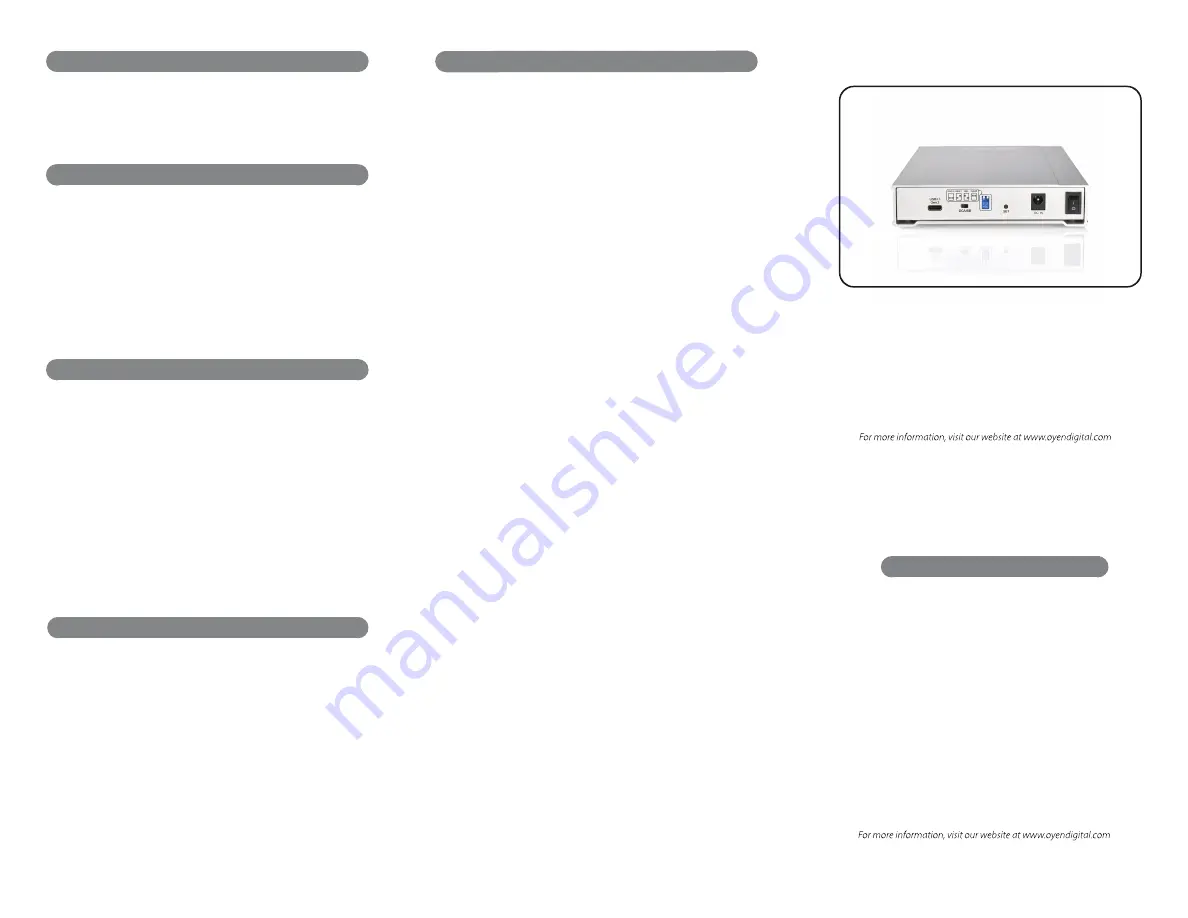
Table of Contents
1
Specifications
2
Detailed View
3
Installing Drives
4
Power
5
System Setup
6
Formatting the Drives
7
RAID Modes
8
Sleep
9
RAID 1 Rebuild
10
Troubleshooting and FAQ
11
Warranty Information
12
Safety and Compliance
(11) Warranty Information
This product includes a two (2) year repair/replacement
warranty provided by Oyen Digital. This warranty is non-
transferable and is limited to the original purchaser. Warranty
service may be requested at:
oyendigital.com/support.html
(9) RAID 1 Rebuild
(10) Troubleshooting and FAQ
1) Does a "Clear" procedure delete data from existing RAID 1 or
JBOD drive(s)?
No, if a Clear procedure is performed on RAID 1 or JBOD drives, the
existing data on the drives will not be deleted.
2) Can I remove a drive from the RAID and install it in another
enclosure for access to the files?
Yes, only if using RAID 1(Mirroring) or JBOD.
3) Can I connect the MiniPro RAID V3 to a Thunderbolt 3 port?
Yes, the MiniPro RAID V3 is fully compatible with Thunderbolt 3 as
well as USB 3.1 and 3.0.
For full FAQ, visit the following link:
http://oyendigital.com/FAQs-MiniPro-RAID-V2.html
If one of the drives fail, the D1 or D2 LED will turn RED while
connected to a computer. A new HDD can be installed and will
automatically rebuild with data (if configured for RAID 1 mode).
Note
: The replacement drive must be a new, unformatted drive.
1. Power down the MiniPro RAID.
2. Remove the failed drive using the included screwdriver.
3. Install the new drive and power up the MiniPro.
4. The D1/D2 LED will blink twice per second, which indicates a
rebuild in progress. This can take several hours.
MiniPro RAID V3 System
User Guide
(8) Sleep
The MiniPro RAID V3 does not have an auto-sleep timer. However,
it will follow the sleep settings of the computer. When your
computer enters sleep mode, the MiniPro will sleep and the
HDDs will spin down.
Location and placing precautions
• Avoid positioning it in locations with direct sunlight or other sources
of heat with high temperatures (over 120° F).
• Do not expose the product to water or humid conditions.
• Do not move the device while it is powered on.
• Ensure that the device is on a clean, firm, and stable surface.
• To allow proper ventilation, do not block or disable the fan.
Electricity and power adapter
When removing the power cable from the socket, always pull on the
plug fixture and never on the cable.
Regulatory Compliance
FCC Class B Information: This device has been tested and found
to comply with the limits of a Class B digital device, pursuant to
Part 15 of the FCC Rules. These limits are designed to provide
reasonable protection against harmful interference in a
residential installation. This unit generates, uses, and can radiate
radio frequency energy and, if not installed and used in
accordance with the instructions, may cause harmful interfer-
ence to radio or television reception. However, there is no
guarantee that interference will not occur in a particular
installation.
(12) Safety and Compliance