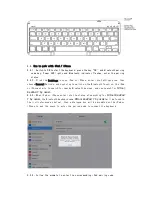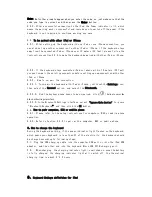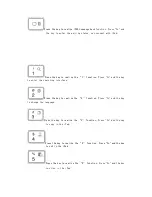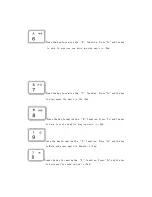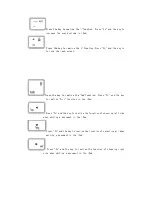Ozaki Worldwide Ltd.
BLUETOOTH KEYBOARD
OT292
User manual
FCC ID: Z46OT292
1.Contents
1.1、Bluetooth keyboard 1PC
1.2、iPad Case 1PC
1.3、Instruction Book 1PC
1.4、USB Charging Cable 1PC
2、Product Feature
2.1、
The keyboard is attached to the case tightly by using magnets, and can easily
be removed from case to enable multiple viewing angles
2.2、
The Ergonomic Scissor architecture design for comfortable typing.
2.3、
The Caps lock indicators make users easily switch upper / lower-case letters
typing by a quick glance.
2.4、
Supports iOS, ANDROID, MAC OS, WINDOWS.
2.5 、Keyboard with detection function can know the battery capacity situation
exactly.
3、Specifications
3.01、Executive standard: Bluetooth V3.0
3.02、Maximum operating distance: 10 meters
3.03、Modulation mode: 2.4 G straight sequence fh (FHSS)
3.04、Transmit power: Class 2 levels
3.05、Working voltage: 3.7V
3.06、working current: 1.8 MA
3.07、standby current: 0.8 MA
3.08、Sleep current: 45 uA
3.09、charging current: 190 mA
3.10、standby time: 120 days
3.11、theoretical use time: 60 days
3.12、continuous uninterrupted use time: 166 hours
3.13、theoretical charging time: 2-2.5 hours
3.14、lithium battery capacity:300 mAh