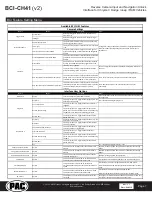Reverse Camera Input and Navigation Unlock
Interface for Chrysler / Dodge / Jeep / RAM Vehicles
BCI-CH41
(v2)
© 2018 AAMP Global. All rights reserved. PAC is a Power Brand of AAMP Global.
PAC-audio.com
Pacific Accessory Corporation
Rev: V3
Date: 040918
Page 1
The BCI-CH41 will program your Chrysler / Dodge / Jeep / RAM radio to allow the addition of a reverse camera or Rear
Media input if the vehicle is not equipped with these features from the factory (reverse camera and video source sold
separately). The BCI-CH41 will also allow the factory navigation features of your radio to be used by the passenger at
anytime. The interface can also be configured to add even more features, such as: Blind Spot Cameras, Front Camera,
Eco Mode Memory, Auto Start / Stop Memory, Sport Mode Memory, Remote Start Climate Restore, Steering Wheel
Control (SWC) swap, EQ Presets, and three programmable 12v outputs. The BCI-CH41 also has on-demand activation
of rear or front camera.
Introduction & Features
Important Notes
1.
These instructions only apply to firmware version 14 and harness version 3. The versions can be found on a small white sticker on the
interface and harness.
2.
RAM trucks equipped with a manual transmission will not support the forced Reverse Camera or Reverse Output Trigger features.
3. The Jeep Cherokee and Chrysler 200 will not support the addition of Reverse Camera or Rear Media input.
4. 2017 Dodge Charger, Challenger, Chrysler 300 and vehicles equipped with the 5” screen do not support the addition of Rear Media Mode.
5. It is very important to follow the exact sequence of installation steps as listed below. Failure to do so will result in the interface not
working as intended.
6.
If you change the DIP switch settings, you must disconnect and reconnect power for the change to take effect
7. The navigation unlock feature must be activated by the SWC every time the key is cycled.
8.
The VS41 video switcher, AVS21 A/V switcher, or possibly both, must be used in order to use more than one video source with the
BCI-CH41.
9.
If navigation is being used and the camera input is engaged UNDER 20 MPH, it will affect the navigation guidance until the camera
input is switched off.
10. Vehicles without audio SWC (located on the back of the steering wheel) will not support the Navigation Unlock or SWC Swap features.
11.
You cannot force the front camera when the reverse camera is active as reverse camera always takes priority.
1.
Set DIP switches to the ON position that correspond with the features you want to add. Feature DIP switches (1-3) must be set before
connecting the interface to the vehicle harness.
a.
DIP switch 4 - Turning ON DIP switch 4 will allow you to access the Feature Settings Menu through the vehicles Multi Function Display
to turn additional features On / Off. These features can also be set using the BCI App. Please see Page 6 for a full list and description
of each of the BCI features.
2.
At this point, you can plug the BCI into a Windows PC and set up the programmable outputs, blind spot and / or front camera operation,
as well as enable any other features of the BCI using the BCI App. See page 6 for more details on the BCI app.
3. Remove the factory radio and disconnect the factory harness(es).
4. Connect the factory harness into the female connector on the BCI-CH41 harness.
Installation Steps
Module Layout
Reset Button
USB Port
Feature Select
DIP switches
LED 1
LED 2
Interface
Connector 1
Expansion Port
Interface Connector 2
Reverse Camera
Rear Media
Navigation Unlock
Feature Settings Menu
1
2
3
4
Set DIP switches to the ON position to activate the corresponding features.
Set DIP switches to the OFF position for any features that are not desired.