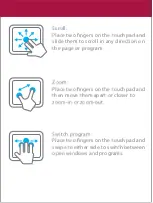Reviews:
No comments
Related manuals for cloudBook

Toughbook CF-29LCQGCBM
Brand: Panasonic Pages: 3

TL10IE2
Brand: ECS Pages: 46

Aspire 5512
Brand: Acer Pages: 99

Aspire 5710
Brand: Acer Pages: 104

TravelMate C210 Series
Brand: Acer Pages: 122

TravelMate Timeline 8372
Brand: Acer Pages: 314

TravelMate C100-Series
Brand: Acer Pages: 108

TM 5150
Brand: Gateway Pages: 78

Adamo XPS
Brand: Dell Pages: 59

A13-USE002AM - Adamo - Laptop
Brand: Dell Pages: 58

8KPKX
Brand: Dell Pages: 21

Inspiron 15-3541
Brand: Dell Pages: 97

Inspiron 15 7000 Series
Brand: Dell Pages: 29

VersaPro VC
Brand: NEC Pages: 28

VersaPro VB VG23T/B-T
Brand: NEC Pages: 24

VersaPro VB
Brand: NEC Pages: 24

VERSAPRO VG
Brand: NEC Pages: 32

Versa TXi Series
Brand: NEC Pages: 97