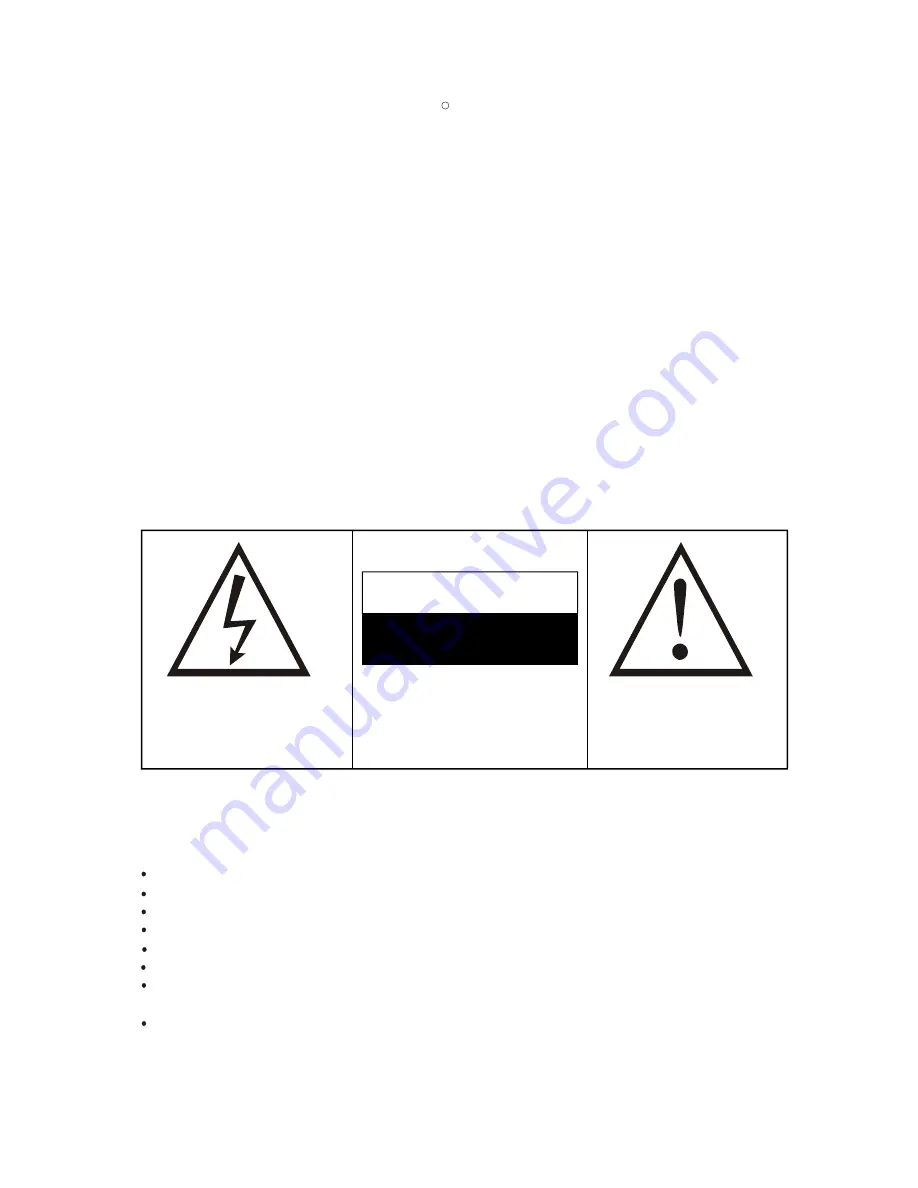
WARNING
RISK OF ELECTRIC SHOCK
DO NOT OPEN
COPYRIGHT NOTICE
Packard Bell DVD DivX 300/350 User's Guide. Copyright 2004 NEC Computers International B.V. All Rights Reserved.
No part of this manual may be reproduced or transmitted, in any form or by any means, whether electronic, chemical, manual or
otherwise, including but not limited to photocopying, recording, or information storage and retrieval systems, for any purpose
without prior written permission of NEC Computers International B.V.
DISCLAIMER
NEC Computers International B.V. specifically disclaims all warranties, either express or implied, including, but not limited
to, implied warranties of merchantability and fitness for a particular purpose with respect to this product and documentation.
Updates to software and hardware components are made regularly. Therefore some of the instructions, specifications and
pictures in this documentation may differ slightly from your particular situation.
All items described in this guide are for
illustration purposes only and may not apply to your particular situation. No legal rights or entitlements may be
obtained from descriptions made in this manual
.
NEC Computers International B.V. reserves the right to revise or make changes or improvements to this product or
documentation at any time without obligation to notify any person of such revisions or improvements. In no event shall NEC
Computers International B.V. be liable for any consequential or incidental damages, including but not limited to loss of
business profits or any other commercial damages, arising out of the use of this product.
TRADEMARKS
Packard Bell is a registered trademark of NEC Computers International B.V. All other company or product names are
trademarks, registered trademarks or service marks of their respective owners.
1. Warning
To prevent fire or shock hazard, do not use the plug with an extension cord,
receptacle or other outlet unless the plug can be fully inserted, to prevent fire
or shock hazard. Do not expose this appliance to rain or moisture.
The lightning flash with arrowhead symbol
within an equilateral triangle is intended to
alert the user to the presence of uninsulated
dangerous voltage within the product's
enclosure that may be of sufficient magnitude
to constitute a risk of electric shock to persons.
WARNING: TO REDUCE THE RISK OF
ELECTRIC SHOCK, DO NOT REMOVE
THE COVER (OR BACK). NO USER
SERVICEABLE PARTS INSIDE, REFER
SERVICING TO QUALIFIED SERVICE
PERSONNEL
The exclamation point within an
equilateral triangle is intended to
alert the user to the presence of important
operating and maintenance (servicing)
instructions in the literature accompanying
the appliance.
1.1 Important Safety Precautions
Read these instructions.
Keep these instructions.
Heed all warnings.
Follow all instructions.
Do not use this apparatus near water.
Clean only with a dry cloth.
Do not block any ventilation openings. Install in accordance with the manufacturer's
instructions.
Do not install near any heat sources such as radiators, heat registers, stoves or other
apparatus (including amplifiers) that produce heat.
C


































