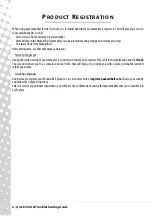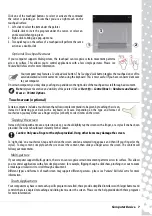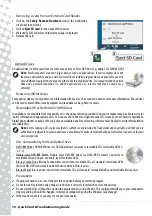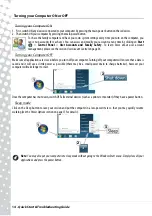Table of Contents -
1
Quick Start & Troubleshooting
Guide
T
A B L E
O F
C
O N T E N T S
Safety and Comfort ..................................................... 4
Safety Precautions ............................................... 4
Health Precautions............................................... 5
Getting to Know your Computer.................................. 6
Control Devices (Keyboard/Touchpad) ................. 6
Touchscreen (optional) ........................................ 7
Volume Controls .................................................. 8
Remote Control (optional) ................................... 9
Your Computer’s Drives........................................ 9
Power Supply..................................................... 11
Ports and Connectors ......................................... 12
Turning your Computer ON or OFF...................... 14
Upgrading your Computer ................................. 15
Using Windows and your Software ........................... 17
Welcome Center................................................. 17
Internet Security Offer........................................ 17
Packard Bell Recovery Management .................. 18
Packard Bell Updater.......................................... 19
Your Computer's Documentation....................... 20
Playing Multimedia Files.................................... 20
Social Networks (optional)................................. 22
First steps on the Net ................................................ 22
Protecting your computer.................................. 22
Choose an ‘Internet Service Provider’................. 22
Network connections......................................... 23
Surf the Net! ...................................................... 25
Safe Computing ........................................................ 27
Maintenance...................................................... 27
Updates ............................................................. 30
Security.............................................................. 30
Windows Remote Assistance ............................. 35
Diagnose & Repair..................................................... 36
Top Troubleshooting Cases ................................ 36
Miscellaneous Troubleshooting ......................... 41
Recovering your system ............................................ 47
To recover your system ...................................... 47
Recovering pre-installed software and drivers... 47
Returning to a previous system condition.......... 48
Returning your system to its factory condition .. 49
Copyright ©2010. All Rights Reserved.
PBNB